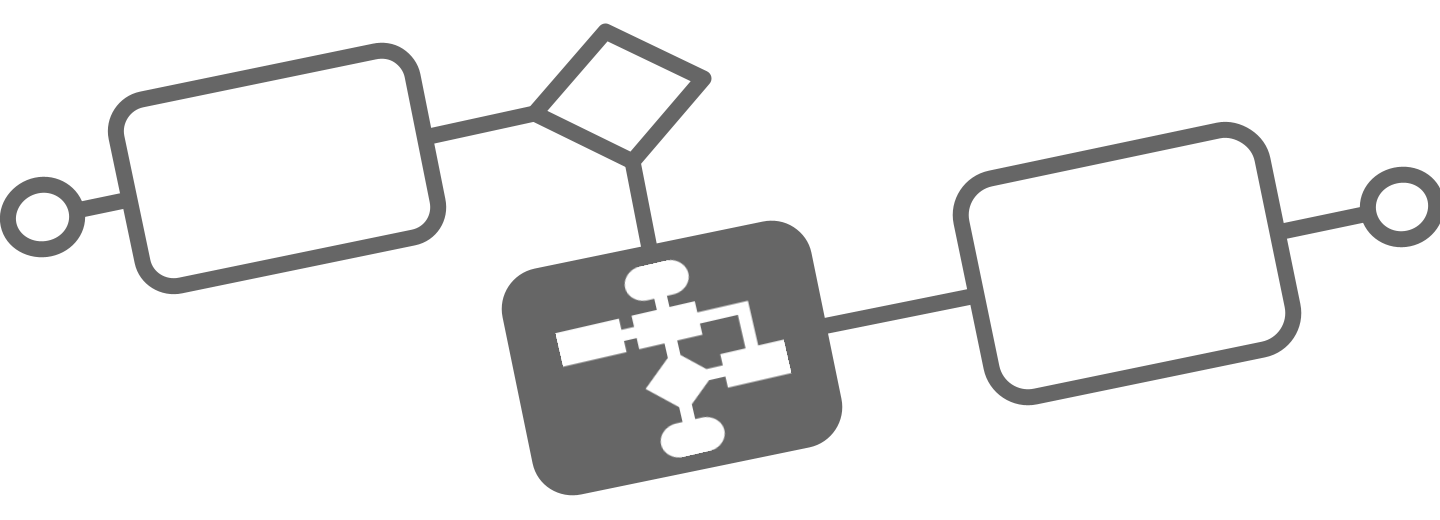Launch your first process instance
Launch a Process Instance
Launching a process instance means to start a specific instance or execution of your pre-defined BPMN model. When a process instance is launched, the process begins to execute.
As the process instance progresses, it may move through various stages or tasks, and may involve different actors or participants. The process instance will continue to execute until it reaches its final end event.
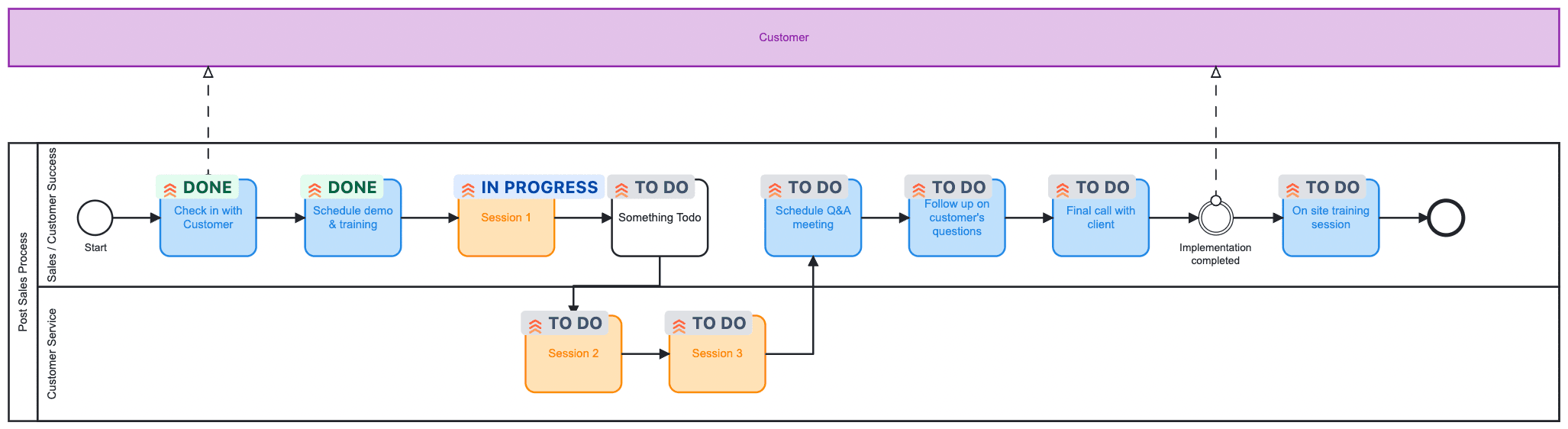
There are two ways to create a Flower process instance:
-
Click at the "play" button at your selected process model as shown in the following image. You can even create multiple (or all) tasks in advance to schedule them in your Jira board and make them available for the next team planning. Once a task is resolved (or its status has changed), it will be displayed in your BPMN graph. Click the small status indicator on an activity to open the associated Jira ticket.
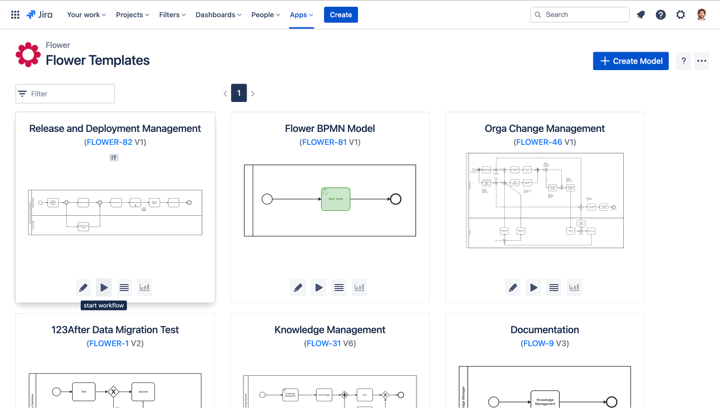
-
Link a Flower process model to a Jira issue type. This way, every newly created Jira issue with the selected issue type is automatically initiated with a Flower process. That means as a Jira user you click on the Create button as usual to create an issue and you don't have to go through the Flower UI. You probably want to do just that in production. To create an issue type - Flower process mapping, go to the Flower settings page:
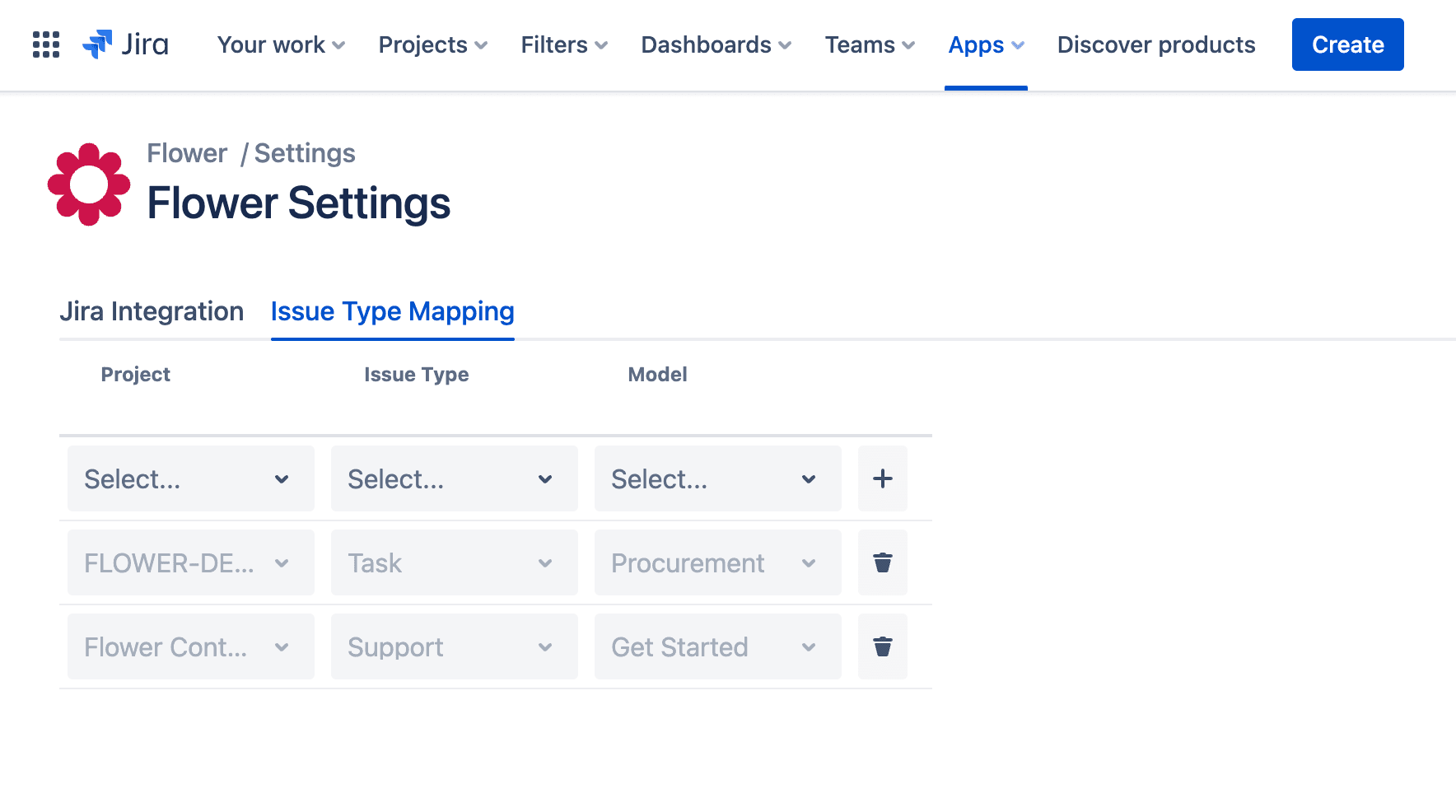
Mapping between BPMN activities and Jira issues
When Flower creates a Jira issue, it is pre-filled with information from your BPMN model. Of course, the BPMN graphic with real-time status is also displayed on the Jira ticket. Mapping between a BPMN activity and a Jira issue works as described in the following table:
| BPMN Activity | Jira issue |
|---|---|
| Activity name | Issue summary |
| Activity documentation | Issue description |
| Project | Issue's Jira project. The default project applies if no value was provided. |
| Issue type | Issue's type. The default issue type applies if no value was provided. |
| Link | (Confluence) link, attached to the Jira ticket. This could be useful to provide detailed procedural instructions at this step. |
| Swimlane | Issue assignment |
| Previous activities | All previous issues need to be resolved to proceed with the current ticket. To achieve this behaviour, the Flower Workflow Validator must be added to your Jira workflow transitions. |
Also structures like Epic -> Story -> Task -> Sub-tasks can be automatically created by Flower, when launching a process instance.
Managing Process Instances
As a process owner, you want to control and monitor the progress of process execution, identify and resolve any issues or obstacles that arise, and make decisions or take action to ensure that the process is executed efficiently. Click on the 3-bar icon to get all process instances associated with a process model in one place:
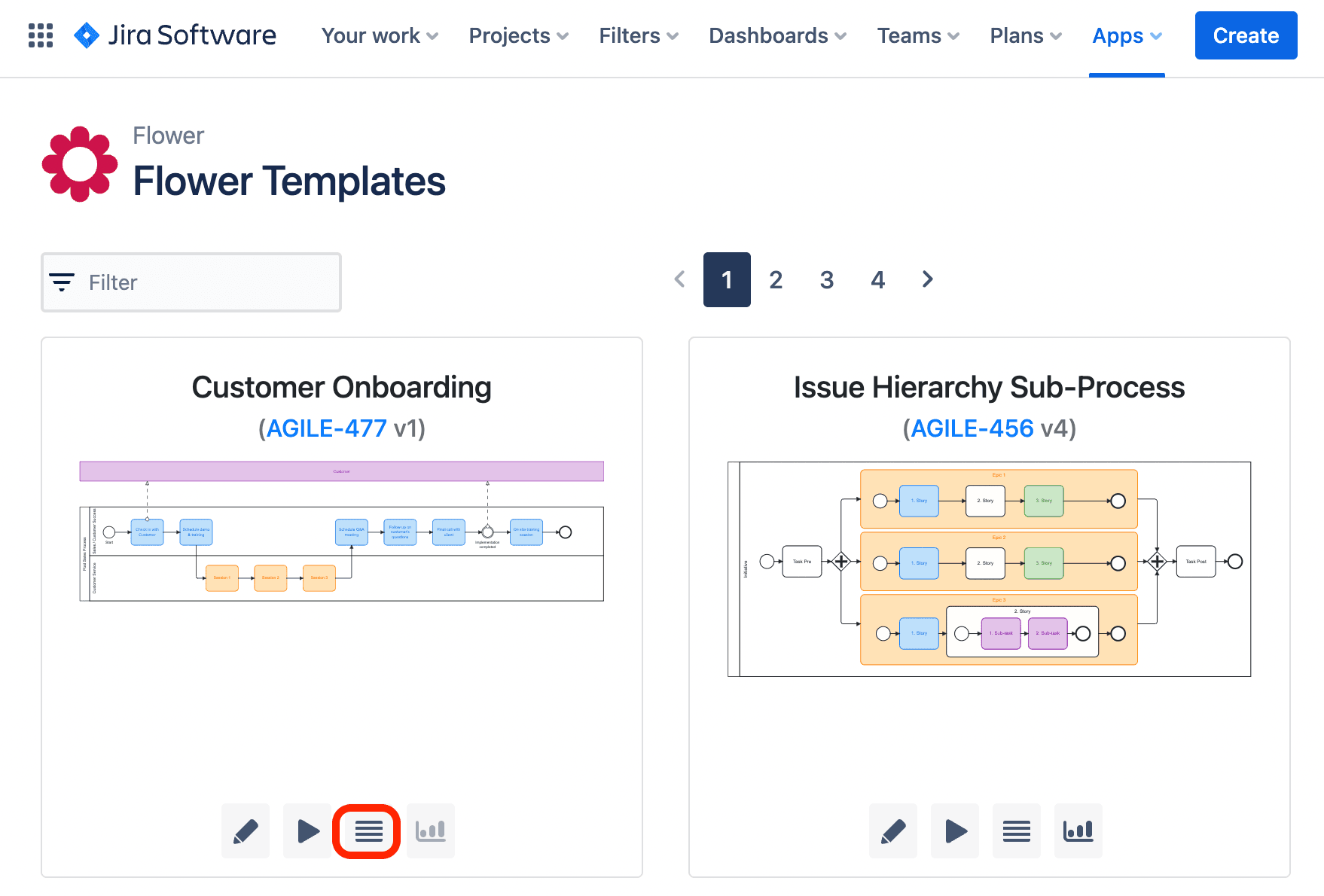
This will take you to your usual Jira filter view, which contains all process instances for your Flower model. You can save this filter in your favourites or use it as the basis for a Jira board, just as you work with Jira every day.
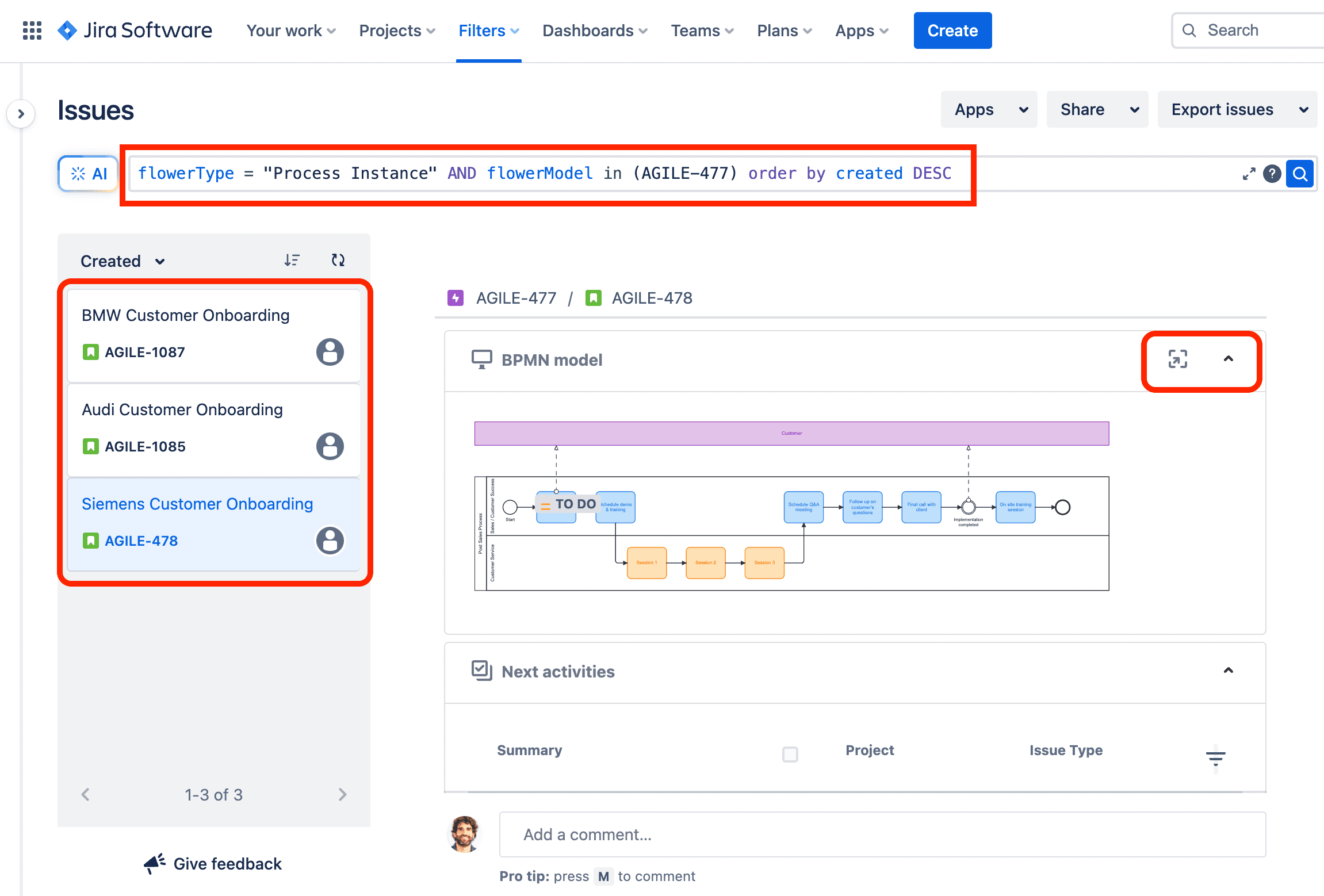
All Flower entities can be found via JQL. For example, this allows you to find all Flower process instances for your model:
flowerModel=YOUR-MODEL-KEY AND flowerType in ("Process Instance")