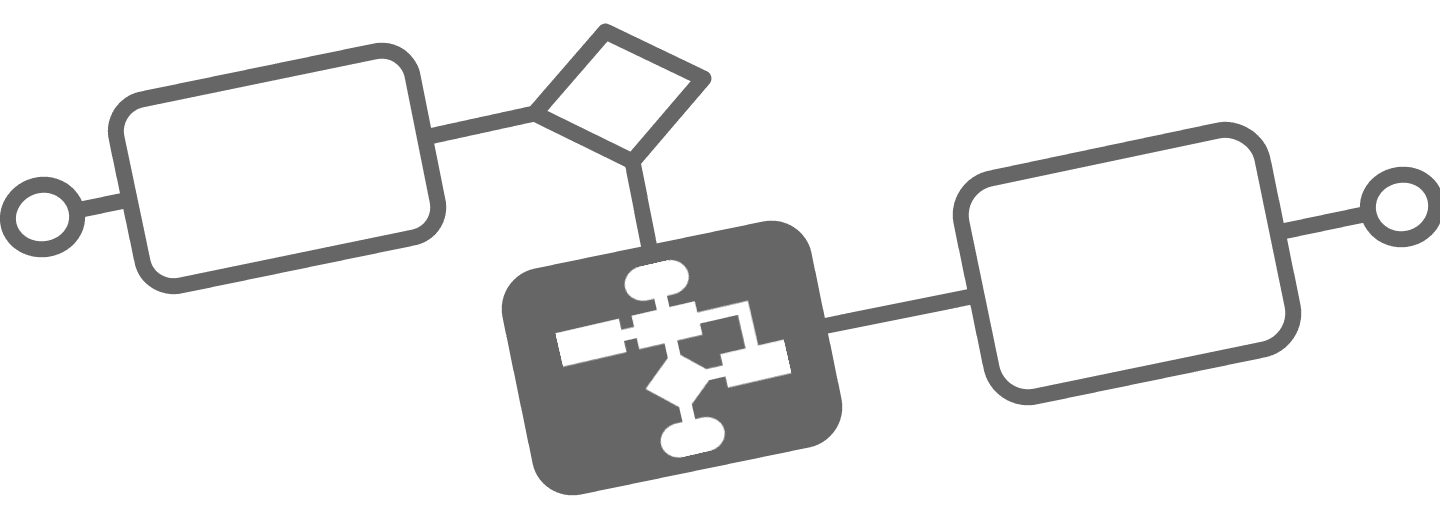
Export and Import your BPMN file
Export and Import your BPMN file
Export your BPMN file
You can migrate process models from one environment to another environment using Export and Import buttons from the UI. Also if your favourite process designer supports the BPMN format, it is very likely that it is able to import Flower process models.
BPMN diagrams are typically saved in a XML file format with the .bpmn file extension. These files can be opened and edited with various BPMN modeling programs.

Flower creates a ZIP archive, which includes the BPMN, the DMN, a JSON and a SVG file. Compatible BPMN modeling tools include among others:
- jBPM an open-source Eclipse plug-in for creating and editing BPMN diagrams.
- Camunda Modeler - open-source, cross-platform tool for creating, editing, and analyzing BPMN diagrams.
- Visio - Microsoft’s proprietary diagramming and vector graphics software, which includes support for BPMN diagrams.
- Signavio - a cloud-based BPMN modeling tool that supports collaboration, simulation, and process automation.
- IBM Business Process Manager - a commercial BPMN tool from IBM that supports process modeling, execution, and monitoring.
- Lucidchart - a web-based diagramming tool that supports BPMN and other diagram types.
- BPMN Modeler for Confluence - A Confluence plugin to model BPMN diagrams without automation support.
Import your BPMN file
You can migrate process models from one environment to another environment using Export and Import buttons from the UI. Also all exports from other Process Designers, which produce the standard BPMN format, can be imported by Flower.

NOTE: If you import a Flower model from a different Jira instance, the values for project and issue type may not match and have to be adjusted manually.