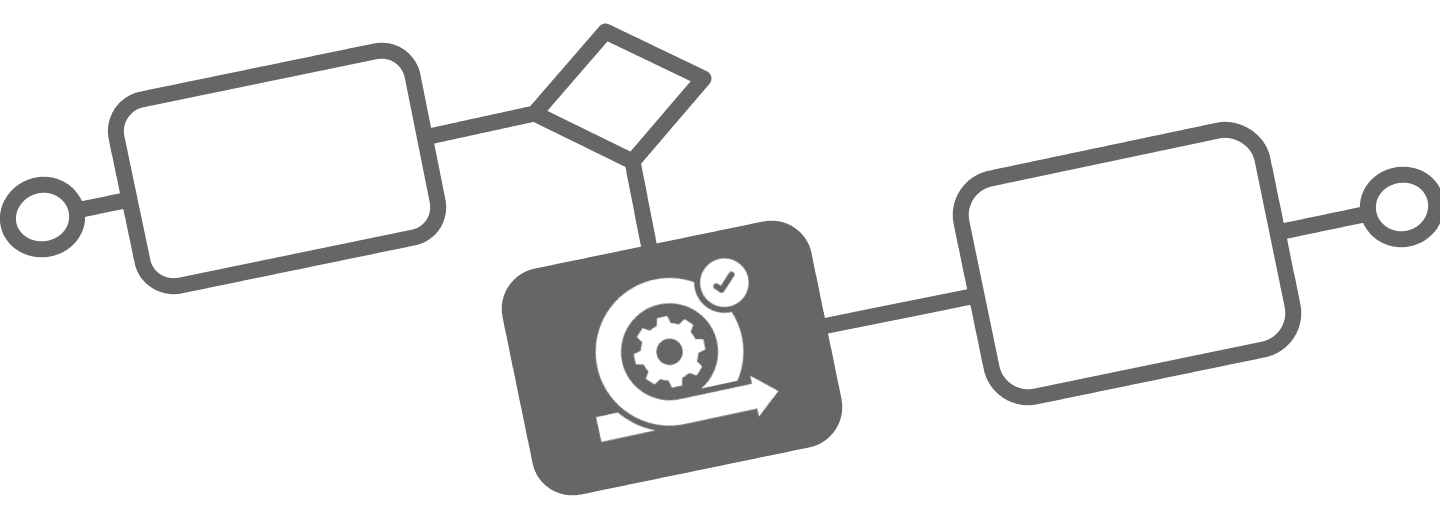
Get Started with Automation
Launch Your First Process
Get Started with Automation
BPMN automation in Jira has never been easier! Flower BPM enables you to turn process models into real, trackable workflows—without leaving Jira.
Every activity (rectangle) in a BPMN model becomes a Jira issue, ensuring full traceability and seamless integration with Jira boards and reporting.
This guide walks you through the two ways to automate BPMN processes in Flower and explains key workflow patterns that are particularly relevant for Jira users.
Step 1: Understanding Automation in Flower BPM
Flower provides two ways to automate processes:

- Manual Task Creation (for documentation & legacy processes)
- Automation via the Flower Process Engine (for executable BPMN models)
Each approach has its purpose, and you can mix both within your organization.
🔹 Manual Task Creation: Plan and Track with Jira Boards

Some processes are primarily used for documentation or are legacy workflows that cannot be automated.
For these, Flower allows you to manually create Jira issues for each activity in a BPMN model.
- All activities are pre-created as Jira issues.
- These tasks are linked to the BPMN model for easy tracking.
- The tasks can be planned and monitored using Jira boards.
💡 Pro Tip: Creating all tasks upfront helps teams plan and track processes using standard Jira features.
⚡ Automated Execution: The Flower Process Engine
For fully automated workflows, Flower uses the BPMN Process Engine.
- Only BPMN models marked as “executable” (
executable=true) can be automated. - Jira tasks are only created when the process step is active.
- The process automatically moves forward once previous tasks are completed.
📌 Example Use Case: An IT service request process where tickets are automatically assigned based on department and priority.
Step 2: Starting a Process (Automated Execution)
There are two ways to start a BPMN process in Flower:
-
Via the Play Button
- Go to the Flower Repository.
- Click the “Play” button on a BPMN model to create a new workflow instance.
-
Automatically from Jira Issues
- Map a Jira Issue Type to a BPMN model.
- Whenever a Jira issue of this type is created, Flower automatically triggers a new process instance.
- The first tasks are generated and assigned immediately.
This approach allows Jira users to start processes without using the Flower App, making automation seamlessly integrated into existing Jira workflows.
Step 3: Key BPMN Patterns for Jira Workflows
If you’re working with human-centric or document-driven workflows, these BPMN patterns will be particularly useful:
User Tasks
- Every activity in BPMN is a Jira task.
- Tasks can be manually assigned or dynamically distributed using Swimlane Assignments.
- Learn more
Swimlane Assignments
- Swimlanes group tasks by role, team, or department.
- When the first task in a Swimlane is assigned in Jira, all subsequent tasks in that lane inherit the same assignee.
- If a task is reassigned, the entire swimlane updates, ensuring that all remaining tasks are assigned to the new user.
- Example: In an Approval Process, the first reviewer is assigned to an approval lane. If reassigned to a different approver, all following approval tasks update automatically.
- Learn more
Parallel and XOR Gateways
- Parallel Gateways allow multiple tasks to be executed simultaneously.
- XOR Gateways control decision points (e.g., “Approval Required? Yes/No”).
- Learn more
Timeout Events for Due Dates
- Flower can set due dates using BPMN Timer Events.
- Tasks automatically escalate or transition when a deadline is reached.
- Learn more
Throw Events for Jira Automations
- BPMN events can trigger Jira Automation Rules.
- Example: Automatically notify teams or update issue statuses.
- Learn more
Forms for Structured Data Input
- BPMN forms can collect structured input before moving to the next step.
- Example: A “New Employee Onboarding” form that collects necessary HR details.
- Learn more
Terminate vs. Regular End Events
- Regular End Events complete a process only at that specific path.
- Terminate End Events end all active paths and close related Jira tasks.
- Learn more
👉 Each of these patterns is covered in detail in our Workflow Patterns Guide.
Step 4: Managing Process Instances in Jira
Since every BPMN workflow in Flower is a Jira issue (same as Flower models), you can manage and track all active process instances directly in Jira.

- Create a Jira filter to display all active process instances.
- Set up a Jira board to track progress.
- Use Swimlane filters to see all tasks assigned to a specific user or department.
This ensures that process automation blends naturally into existing Jira workflows, making tracking intuitive.
All Flower entities can be found via JQL. For example, this allows you to find all Flower process instances for your model, and all tasks in a swim lane:
flowerModel=YOUR-MODEL-KEY AND flowerType in ("Process Instance")
flowerLane=YOUR-LANE-NAME
Step 5: Combining Jira’s Flexibility with BPMN Automation
Automation in Flower BPM doesn’t replace Jira’s core functionality—it enhances it.
- Plan & track manual workflows using Jira issues & boards.
- Use automation where structured workflows are needed.
- Combine both approaches depending on process complexity.
Flower BPM provides a seamless bridge between structured process modeling and Jira’s dynamic task management.
What’s Next?
Now that you understand automation in Flower BPM, what’s next?
- Learn About BPMN Execution – How automated instances work.
- Use Swimlanes for Task Assignments – Assign tasks dynamically.
- Trigger Jira Automations from BPMN – Extend automation beyond Flower BPM.
🎉 Ready to Automate Your Workflows?
With Flower BPM, you can streamline processes, reduce manual work, and enhance workflow visibility—all within Jira.
Start automating today and unlock the full power of BPMN in Jira! 🚀