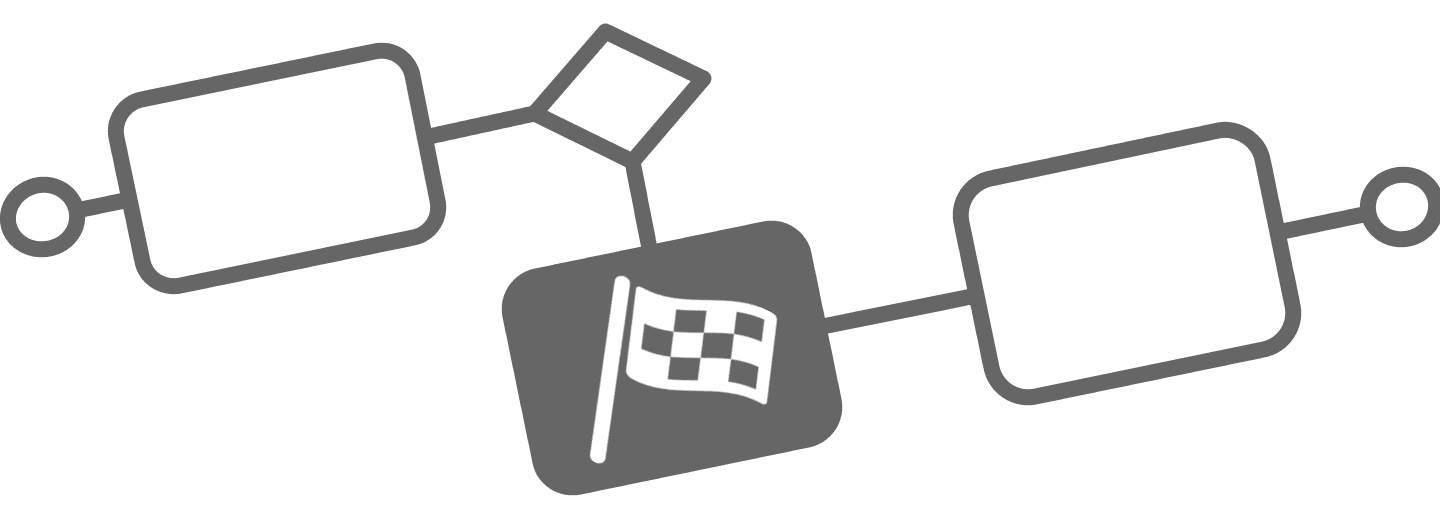
Setup Flower
Configure Flower for Jira Automation
Setup & Configuration
To seamlessly integrate BPMN workflows into Jira, Flower does not store process data separately.
Instead, it relies on Jira issues to manage and track all BPMN elements.
Before you can start using Flower, some basic configurations are required:
- Define where BPMN models, process instances, and tasks should be stored in Jira.
- Set up issue type mapping to allow Jira issues to trigger BPMN processes automatically.
These settings ensure that your BPMN models are fully integrated into Jira workflows—both in Cloud and DC—and can be executed smoothly.
💡 The configuration steps are identical for Flower on Jira Cloud and Jira Data Center.
For details on running Flower in Jira DC, see Jira Data Center Installation.
Step 1: Define Default Values for Jira Integration
Since Flower stores all process-related data as Jira issues, Jira must know which project and issue types to use for different BPMN elements.
The following object types need to be mapped:
- BPMN Models → The graphical representation of a process, stored as a Jira issue that contains all versions.
- Process Instances → Created when a BPMN model is executed, tracked as Jira issues.
- Tasks → Each BPMN activity (rectangle) is a Jira task, created when the process reaches that step.
To configure these defaults:
- Open Flower Settings in Jira.
- Set the default project and issue type for BPMN models, process instances, and tasks.
- Save the settings.

By default, all tasks inherit their project and issue type from the global settings.
However, you can override these settings at the activity level within your BPMN model (see Process Instances).
Step 2: Configure Jira Issue Type Mapping
In many cases, you don’t want to start BPMN workflows manually. Instead, processes should be triggered automatically when certain Jira issues are created.
To achieve this, Flower allows you to map BPMN processes to specific Jira issue types.
Once mapped, every time a Jira issue of that type is created, Flower automatically starts a process instance.
How to configure Issue Type Mapping:
- Go to Flower Settings → Issue Type Mapping.
- Select a Jira issue type that should trigger a BPMN process.
- Save the mapping.
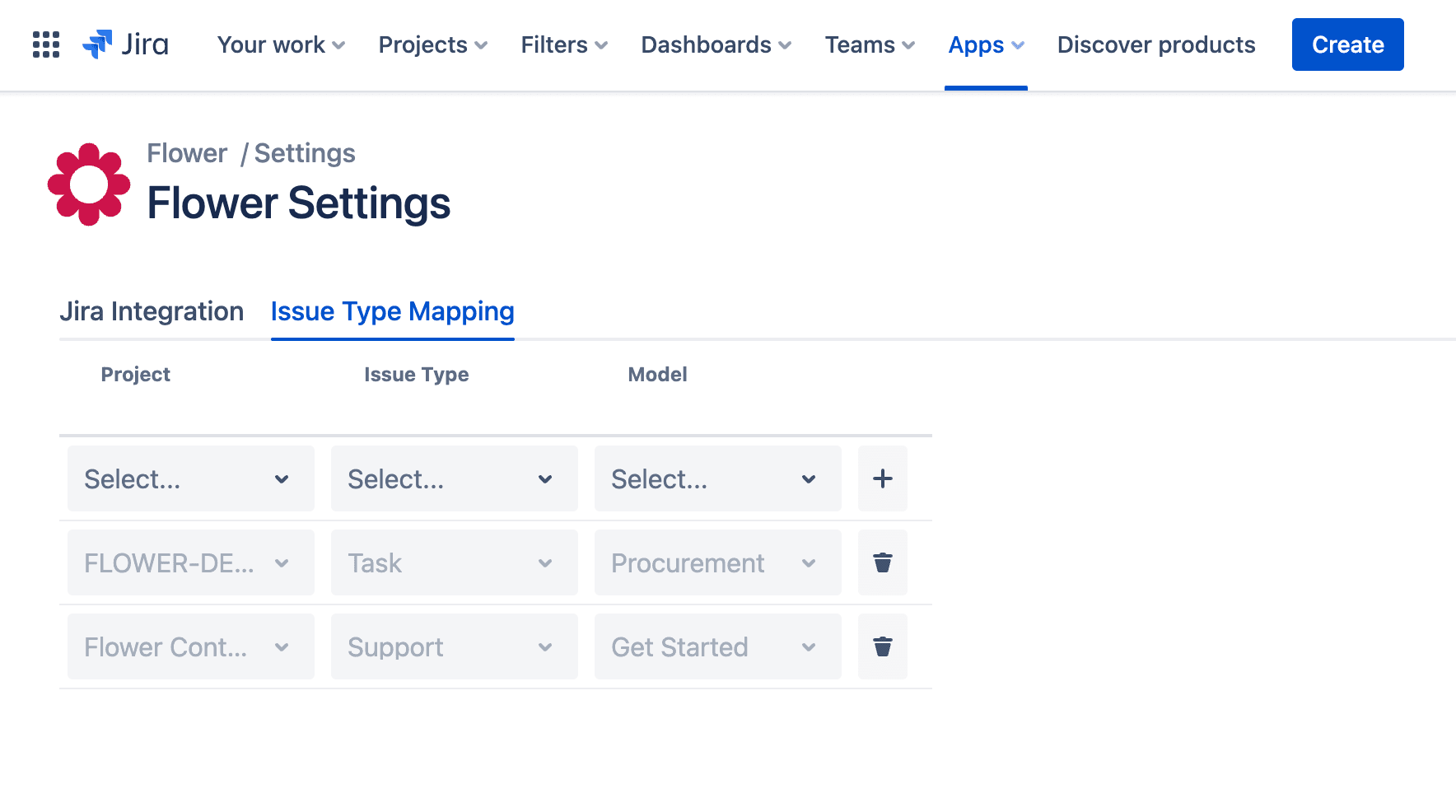
This configuration ensures that Jira users can start BPMN processes without accessing the Flower App—just by creating an issue in Jira.
For details on how to launch and manage process instances, see Starting a Process.
Step 3: Using Flower with Jira Service Management (JSM)
Flower can, be used with Jira Service Management. No special configuration is required. However, we recommend creating a separate Jira project (not JSM) with an issue type “Flower BPMN Model” to store BPMN models. Link this issue type as “Issue Type Model” as described above. This ensures that Flower can be used with Jira Service Management, Jira Core, and Jira Software without any restrictions.
If a JSM request type is mapped to a BPMN Flower Process, every new customer request (submitted via the JSM portal or Jira) automatically becomes a Process Instance. The request can still be handled as usual in JSM, while Flower manages all linked process tasks within the same ticket.
This setup allows seamless integration between JSM and BPMN-based process automation, without changing existing JSM workflows.
Jira Data Center Installation
Flower for Jira Data Center is functionally identical to the Cloud version, with only a few internal differences specific to the DC architecture.
DC Settings

Most installations can rely on the default values. However, you can customize the following settings if needed:
-
Base URL
Used as the host for Flower’s internal REST API calls to Jira.
By default, Flower uses the Jira base URL, but in certain environments (e.g. behind a reverse proxy), this may not be accessible from the Jira host itself. -
Flower User and Password
By default, Flower uses a TrustedRequest to act as the system user (similar to ScriptRunner or Automation for Jira). If you need finer permission control, you can provide a dedicated user and password. This user will then be used for all REST calls made by Flower.
⚠️ Security Note
Passwords are stored in plain text within Jira’s internal configuration storage.
Only trusted administrators should have access to this configuration page.
- Flower Personal Access Token
Jira Data Center instances may disable Basic Authentication for REST API access. In that case, you must provide a Personal Access Token (PAT) instead. The token will be used as a Bearer token in all API requests.
Permissions
In both authentication modes (username/password or token), all REST operations are executed as a specific Jira user. This means that:
- Any actions performed by Flower (e.g.
create issue,edit issue,reopen issue, etc.) are done on behalf of this user. - When an issue is created (BPMN activity), the configured user will appear as the reporter.
- You must ensure that this user has the appropriate permissions in all relevant Jira projects (e.g. Create Issues, Edit Issues, Transition Issues, etc.).
- The user must also be a project participant in each target project, otherwise operations may silently fail or be denied.
Requirements
- Jira DC 10.x is required.
- Flower is compatible with Java 17, which is also Atlassian’s recommended version for Jira DC 10.x.
- A legacy version for Jira 9.x exists, but it is no longer supported and offers only limited functionality.
Installation
You can install Flower for Jira DC directly from the Atlassian Marketplace.
Once installed, Flower works out of the box—but must still be configured just like the Cloud version:
- Define where models, process instances, and tasks should be stored.
- Set up issue type mappings.
Logging
Flower writes logs to stdout, which Jira collects and stores in the standard logs folder of your Jira installation.
This ensures that all expression evaluations, runtime errors, and process activities can be debugged easily.
✅ The configuration for Jira DC is identical to the instructions described above for Jira Cloud.
No separate setup is required—just install, configure, and start modeling.
Summary
- Flower integrates BPMN models, process instances, and tasks as Jira issues.
- Default values define where BPMN elements are stored in Jira.
- Issue Type Mapping enables Jira issues to automatically trigger BPMN workflows.
- JSM Optional: Flower can be used with Jira Service Management (JSM) by linking a JSM request type to a BPMN Flower Process, allowing JSM requests to act as process instances while still being handled in JSM.
- Data Center Support: Flower works identically on Jira Data Center 10.x, with full feature parity and the same configuration steps as on Jira Cloud.
Once these settings are in place, you’re ready to run automated workflows with Flower in Jira.