
Sync Magic
Triggering Jira Automation with BPMN Events
Sync Magic: Triggering Jira Automation with BPMN Events
Are you tired of carrying out maintenance tasks manually?
See how BPMN events spark seamless Jira Automation or your custom microservices.
Why Trigger Jira Automation from Flower BPM?
Jira Automation allows users to create event-driven rules that execute predefined actions, reducing manual effort. However, these rules often run in the background, making them hard to track.
By integrating Jira Automation directly into BPMN models in Flower BPM, automation steps become visible and transparent in the process flow. This ensures teams understand when and why an automation is executed instead of dealing with hidden background rules.
✅ Key Benefits:
- Automation is visually represented in BPMN process models, enhancing transparency.
- Teams understand triggers instantly, reducing confusion.
- Workflows are more predictable, making process execution easier to track.
Create your Jira Automation Rule
Draw your Flower BPMN model including an intermediate throw event
Link both together by sharing the common webhook URL
Crafting Your Jira Automation Rule
Jira Automation enables teams to create custom rules that react to events. These automations can perform actions such as:
- Assigning issues dynamically based on priority or category.
- Updating issue fields when specific conditions are met.
- Sending notifications via Slack, email, or Jira comments.
- Linking issues, creating sub-tasks, or transitioning issue statuses automatically.
Email Automation Example

The screenshot above shows a Jira Automation Rule that automatically sends an email when a webhook is called.
To connect Flower with this rule, simply copy the webhook URL and paste it into the corresponding BPMN event in Flower.
Fire a Flower Event Trigger
Flower BPMN processes can trigger Jira Automation Rules using BPMN Throw Events.
In a typical workflow, an intermediate throw event executes its action when the process token reaches it. Once completed, the token continues along the defined sequence flows.
To invoke a Jira Automation Rule, enter the Webhook URL in the properties panel of the selected BPMN event:
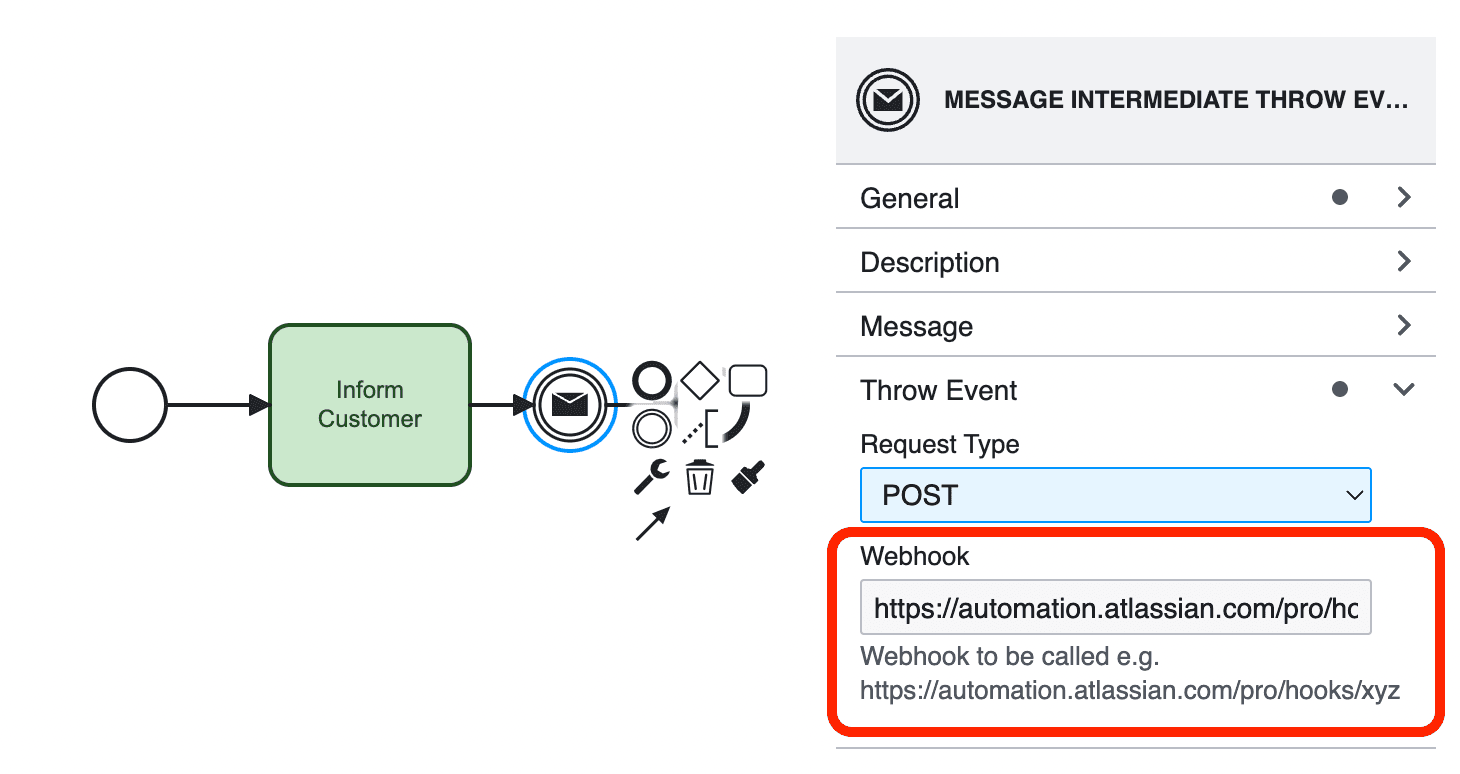
Intermediate Throw Events
Any BPMN Intermediate Throw Event can be used to fire an event, including:
| Icon | Event Type |
|---|---|
| None Throw Event | |
| Message Throw Event | |
| Signal Throw Event | |
| Escalation Throw Event | |
| Compensation Throw Event | |
| Link Throw Event | |
| Multiple Throw Event |
Connectivity Unleashed: Webhooks and Custom Microservices
Flower BPM primarily integrates with the Atlassian ecosystem (Jira, Confluence, Bitbucket, etc.), but it can also interact with external microservices via webhooks.
Orchestrate Microservices
A Throw Event in Flower triggers an HTTP-POST request, passing relevant process instance data to an external system.
Example request:
curl -X POST -H 'Content-type: application/json' \
"https://automation.atlassian.com/pro/hooks/xyz" \
--data '{"data": {issues:"FLOWER-375"]}}'The request data body is going to be more flexible in a future version of Flower.
Use Cases for Triggering Jira Automation from Flower
Automating Issue Linking and Status Updates
In a change management process, multiple teams handle approvals, development, and deployment. Once a change request is approved, it must be linked to related tasks and moved to the correct status.
How it works:
- A throw event triggers a Jira automation rule that links the approved change request with related implementation tasks.
- The rule also updates the issue status, ensuring smooth handover between process stages.
Benefit:
Improves traceability and ensures the correct status updates without manual intervention.
Assigning Issues Dynamically to the Right User
In an IT service request process, tasks should be assigned to the correct team member based on expertise, availability, or department.
How it works:
- A throw event in Flower triggers a Jira automation rule that assigns the issue dynamically.
- The rule evaluates factors such as component ownership, workload distribution, or predefined assignment rules.
- If no direct match is found, it can notify a team lead for manual assignment.
Benefit:
Ensures that issues are routed to the right person automatically, reducing delays and eliminating the need for manual assignment.
Sending Notifications and Adding Comments
In an incident management process, teams must be notified when an issue escalates to a critical level.
How it works:
- When an issue reaches a predefined escalation point, a throw event triggers a Jira automation rule that:
- Posts an automatic comment in the Jira ticket (e.g., “This incident has escalated to Level 2”).
- Sends a Slack or email notification to alert the responsible team.
Benefit:
Ensures faster response times and reduces manual follow-up work.
Creating Jira Projects for Customer Onboarding
In a customer onboarding process, each new client requires a dedicated Jira project for their workstreams.
How it works:
- Once a new client is approved, a throw event triggers a Jira automation rule that:
- Creates a new Jira project with a predefined template.
- Configures issue types, workflows, and permissions.
- Assigns project leads automatically.
Benefit:
Eliminates manual project setup, ensuring a structured onboarding process.
Archiving Completed Projects and Closing Related Issues
In a marketing campaign workflow, all related Jira issues should be closed or archived when the campaign ends.
How it works:
- When the campaign is finalized, a throw event:
- Transitions all related Jira issues to a final status like “Closed” or “Archived”.
- Moves completed tickets to an archive project for future reference.
- Sends a summary notification to stakeholders.
Benefit:
Keeps Jira organized and prevents outdated tasks from cluttering active workflows.