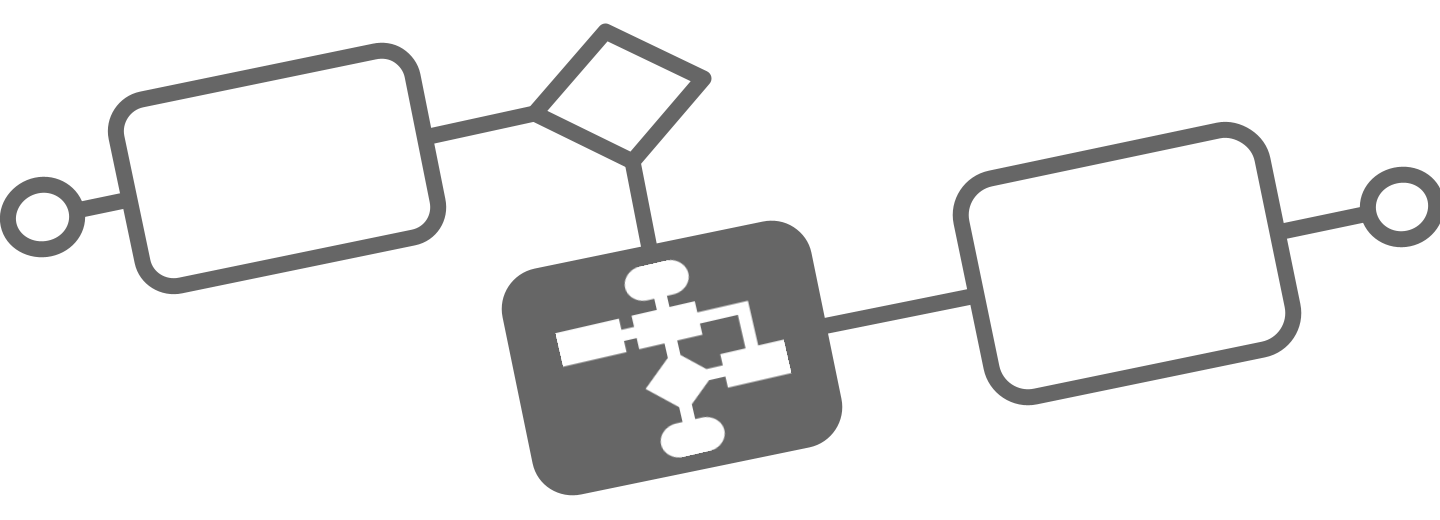Design a process using BPMN
Designing a process model involves knowing your business, understanding the process, planning the workflow participants, and designing the task views.
Set up
Begin by building your BPMN diagrams with Modeler. To get started, ensure you’ve installed Flower form the Atlasian Marketplace (opens in a new tab).
Getting started with BPMN
Once logged in to your Flower, take the following steps:
Within Modeler, click Create Model. Right after creating your diagram, you can name it by replacing the New BPMN Diagram text with the name of your choice. E.g. Application Management
BPMN elements
Before building out the diagram for Application Management, let's examine the significance of the components on the left side of the screen.
You can build out a BPMN diagram for a process using several elements, including the following:
- Events: The things that happen. For example, start and end events which begin and terminate the process.
- Tasks: For example, user tasks for a particular user to complete, or service tasks. A Jira ticket is automatically created in the automation for each task.
- Gateways: For example, parallel gateways that move the process along between two tasks at the same time. Use expressions to access variables and calculate their value(s). They can be based both on the process instance and on the current task.
- Swim-lanes: Swim-lanes are part of a swim-lane-pool and are used to ensure that all activities in a lane always have the same Jira issue assignee. For a complete list of BPMN elements and their capabilities, visit the BPMN reference material.
BPMN templates
Sample workflows are provided with Flower to get you started quickly. You can use them as templates and learning tools for your own workflows. You can find the list of example process models here.
BPMN in Action
The Flower BPMN Process Designer is a graphic interface you use to define, publish, and manage BPMN processes. The Business Process Modelling Notation (BPMN) is used to design a process model and is the global standard for process modeling and one of the most important components of successful Business-IT-Alignment.
A fully documentation of the BPMN standard can be found here (The Ultimate Guid to BPMN).
To open the Flower BPMN Process Designer, access your Flower model repository and click at the pencil button at your selected model. Whether the menu item is displayed, depends on your Jira access permissions.
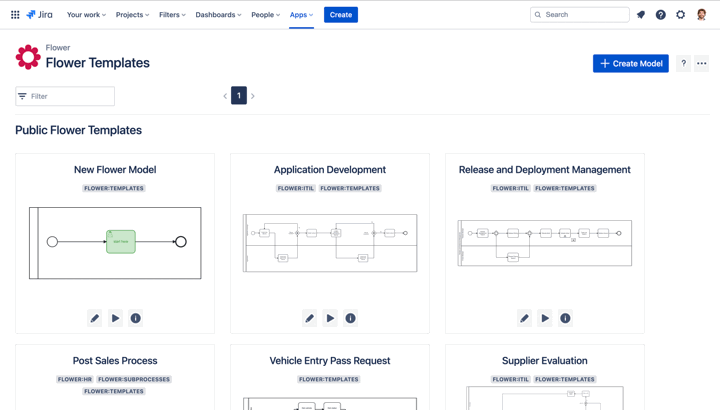
Using these elements, let's build out a BPMN diagram to examine the process of baking a cake.
Take the following steps:
Step 1: Start event
On our diagram, we've already been given an element as a start event in the shape of a circle. Click on the circle, and then the wrench icon to adjust this element. For now, keep it as a start event. Double click on the circle to add text.
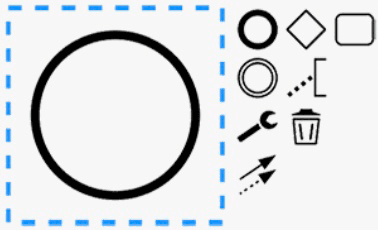
- Click the circle to the right to start building.
- Click or drag a rectangle to create a task. Type to name it.
- Create an end event by selecting the thick circle.
Step 2: First task
Drag and drop an arrow to the first task (the rectangle shape), or click the start event, and then click the task element to automatically attach it.
Step 3: User task
Click on the task, then click on the wrench icon to declare it a user task, which will be named "First Activity" Note that each element added has adjustable attributes. Use the properties panel on the right side of the page to adjust these attributes.
Step 4: Gateway
Click on the user task to connect a gateway to it. By clicking the wrench icon on the gateway and declaring it a parallel gateway, you can connect it to two tasks that can happen at the same time.
Step 5: Join Gateway
Attach the next gateway once these two tasks have completed to move forward.
Step 6: Another task
Add a user task to bake the cake, and finally a user task to ice the cake.
Step 7: End event
Add an end event, represented by a bold circle.
Step 8: Save and publish
Save your changes and publish a version to make it executable.
You can also import a BPMN diagram with Web Modeler. See how to do that here.
Linking BPMN and Jira
Issue summary and description
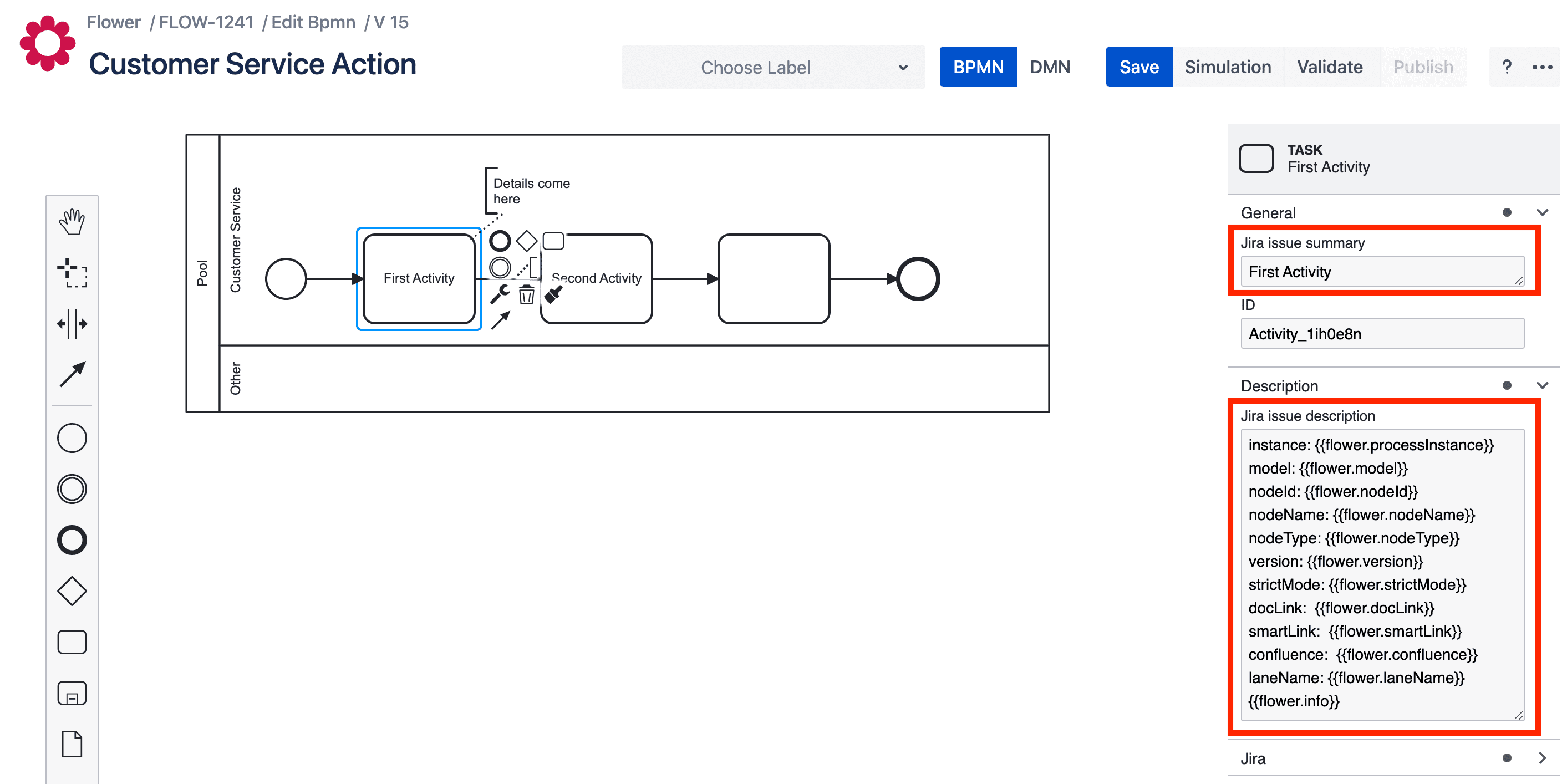
You can pass a 'summary' and a 'description' value to each of the model's activities, which will then be used to create a Jira issue. In the description field, the following expressions can be used to provide runtime information about the current process instance. If no description is provided, an info box with the most relevant information is rendered by default.
| Expression | |
|---|---|
| {{flower.processInstance}} | The key of the related process instance |
| {{flower.model}} | The key of the related process model |
| {{flower.nodeId}} | The id of the related model node (activity) |
| {{flower.nodeName}} | The name of the related model node (activity) |
| {{flower.nodeType}} | The type of the related model node (activity) |
| {{flower.version}} | The version of the related model used |
| {{flower.strictMode}} | Is model performed in strict mode? |
| {{flower.docLink}} | Plain link as given in the model description |
| {{flower.smartLink}} | Smart link as given in the model description |
| {{flower.confluence}} | Confluence link as given in the model description |
| {{flower.laneName}} | The name of the lane, to which the currend node belongs to |
| {{flower.info}} | Renders an info box with the most relevant information related to this issue. If no description has been provided, it will be rendered as default. |
Set Jira project and issue type
Flower creates for each process model activity (rectangle) a Jira issue. Therefore you have to tell Jira which project and issue type to be used. If nothing is selected, default values apply (see settings section)
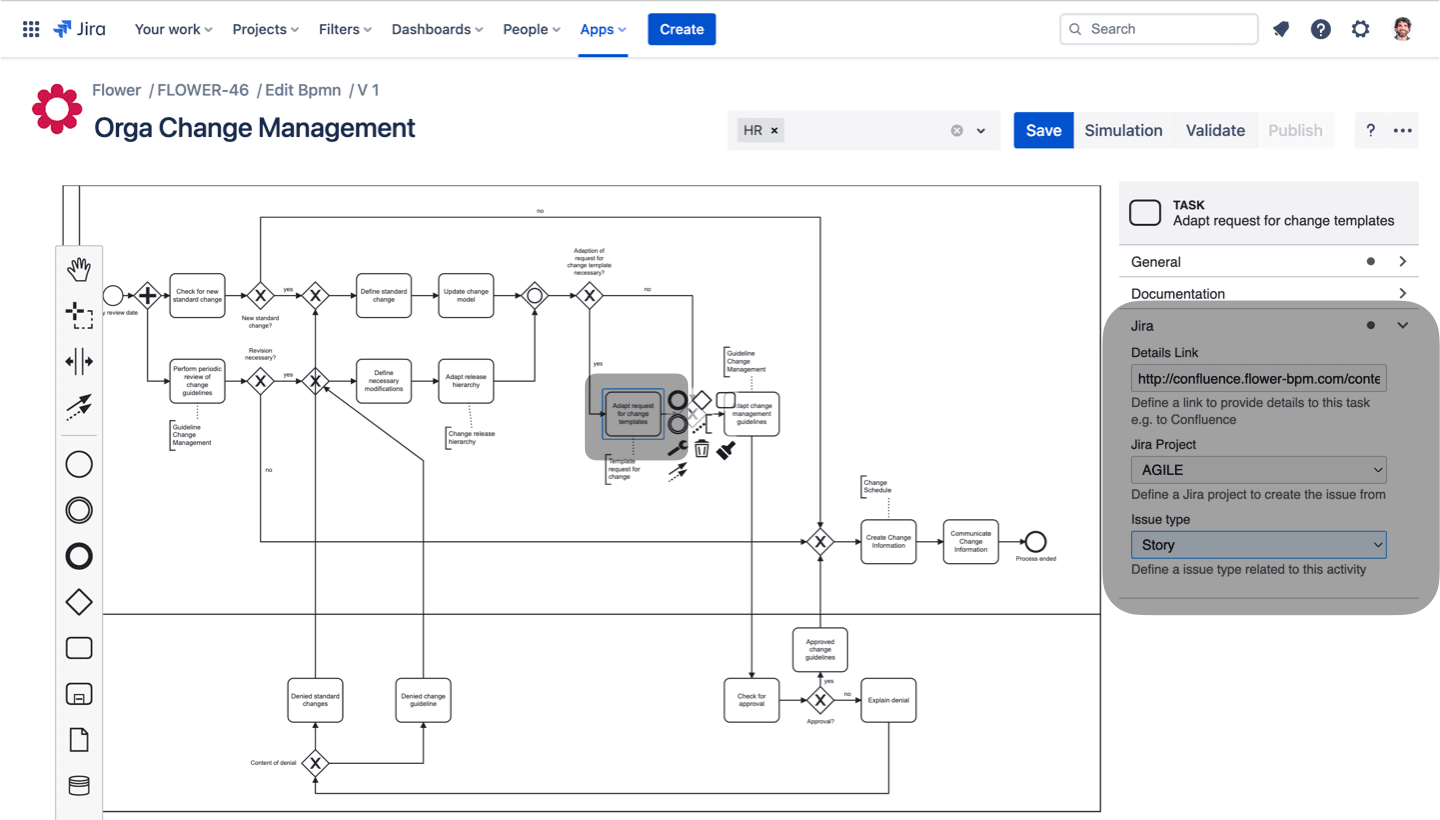
Add Jira labels
Labels in Jira are tags or keywords that you can add to Flower process models to show whether they possess certain characteristics. Later labels can be used to be included in a Jira JQL query and aid you to group your process model repository.
Use the "archive" label to hide process models from your repository page.
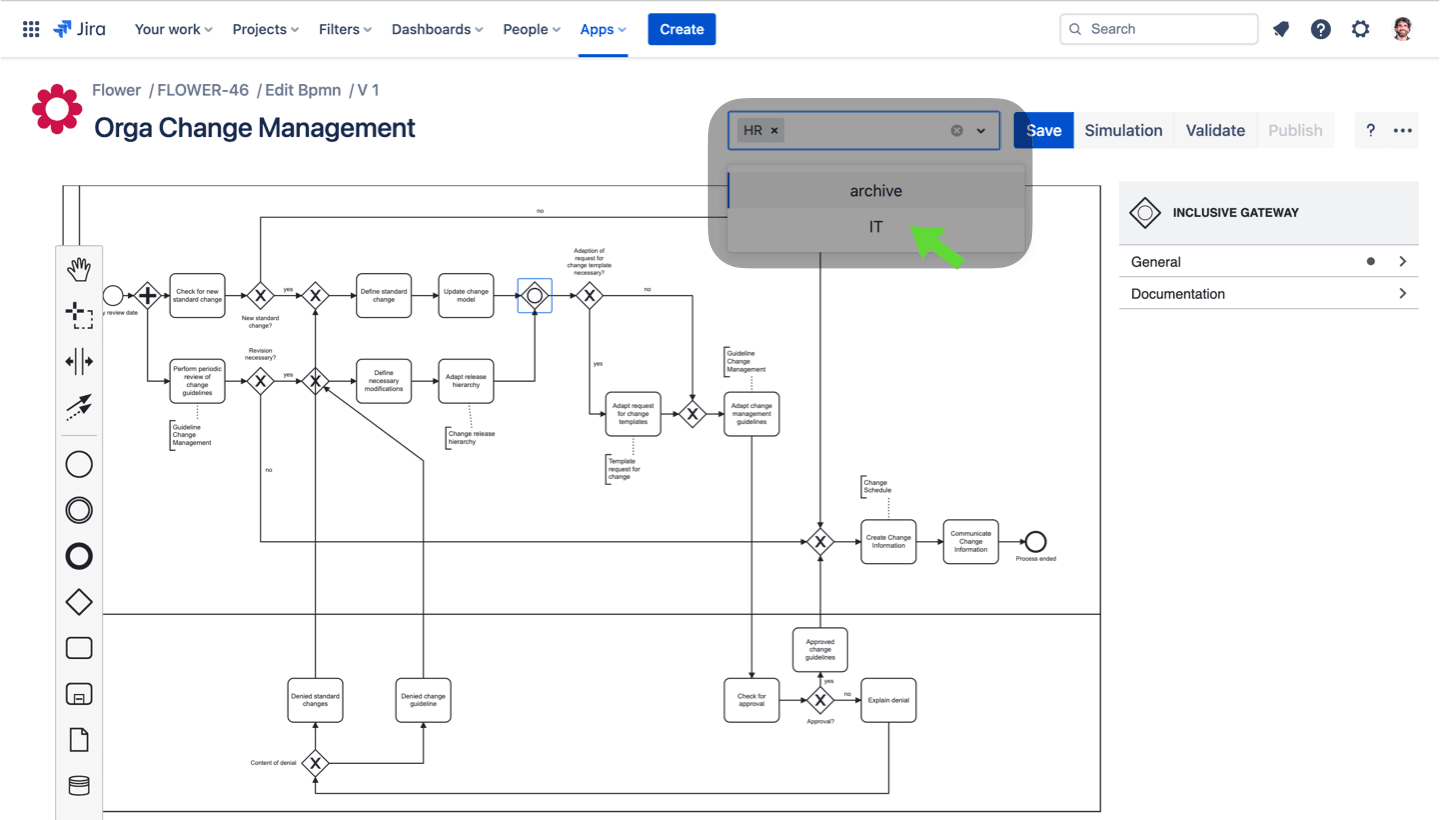
Make sure your BPMN model works as expected.
To ensure that your BPMN model is error-free and executable, Flower offers the possibility to validate, simulate and version your model.
Process validation
Flower can check if your process model align with some basic rules to produce a valid BPMN file. Green markers stick at valid nodes; yellow and red markers indicate warnings and errors.
But Flower is very tolerant: Valid BPMN is not necessary in order to publish a model or to launch a process instance.
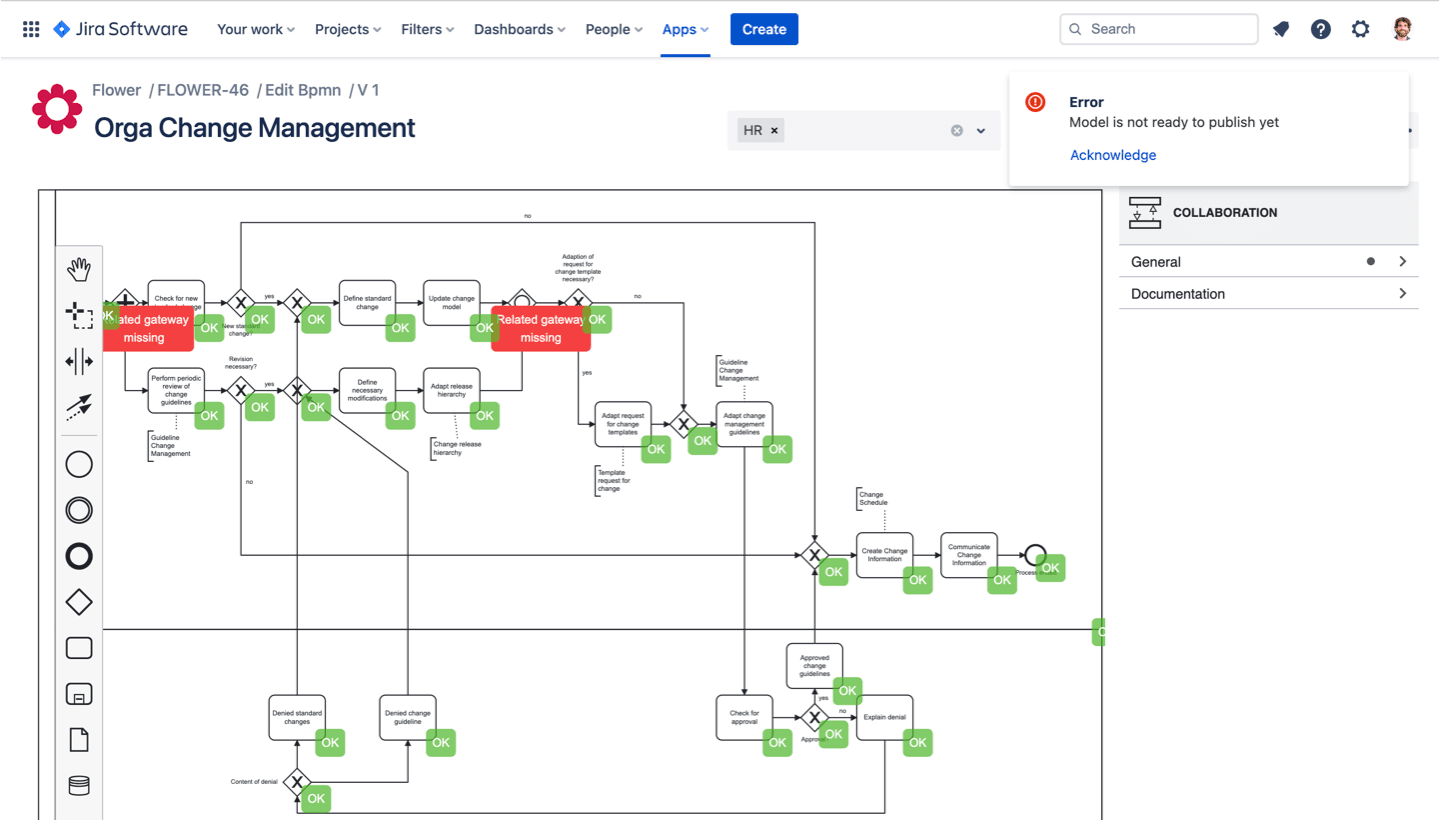
Flower token simulation
A picture is worth a thousand words - and a moving token is worth a whole bunch of static BPMN diagrams.
The simple token simulation aids your understanding of a diagrams semantics; to understand wait, join, and split semantics. It is a good starting point to learn BPMN execution in a playful manner.
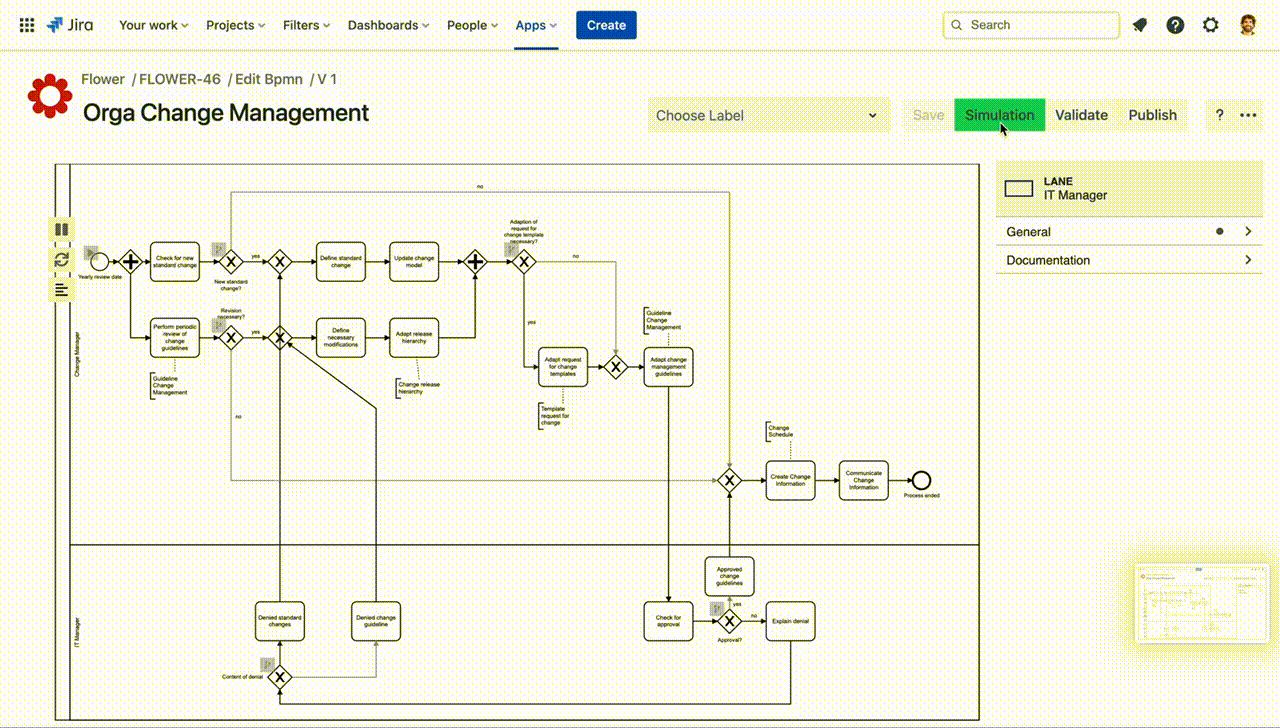
The token simulation can simulate all BPMN elements except for:
- OR Gateway
- Transactions
- Cancel Events
- Compensation Tasks
- Compensation Events
Publish model
A process model is versioned. Your actual drawing is the draft instance. In order to create a new version you have to publish the process model.
Each time a process model is published, a new version of that process model is made available to users. The new version is used for process instances that are started after it is published; it does not affect process instances that are already running.
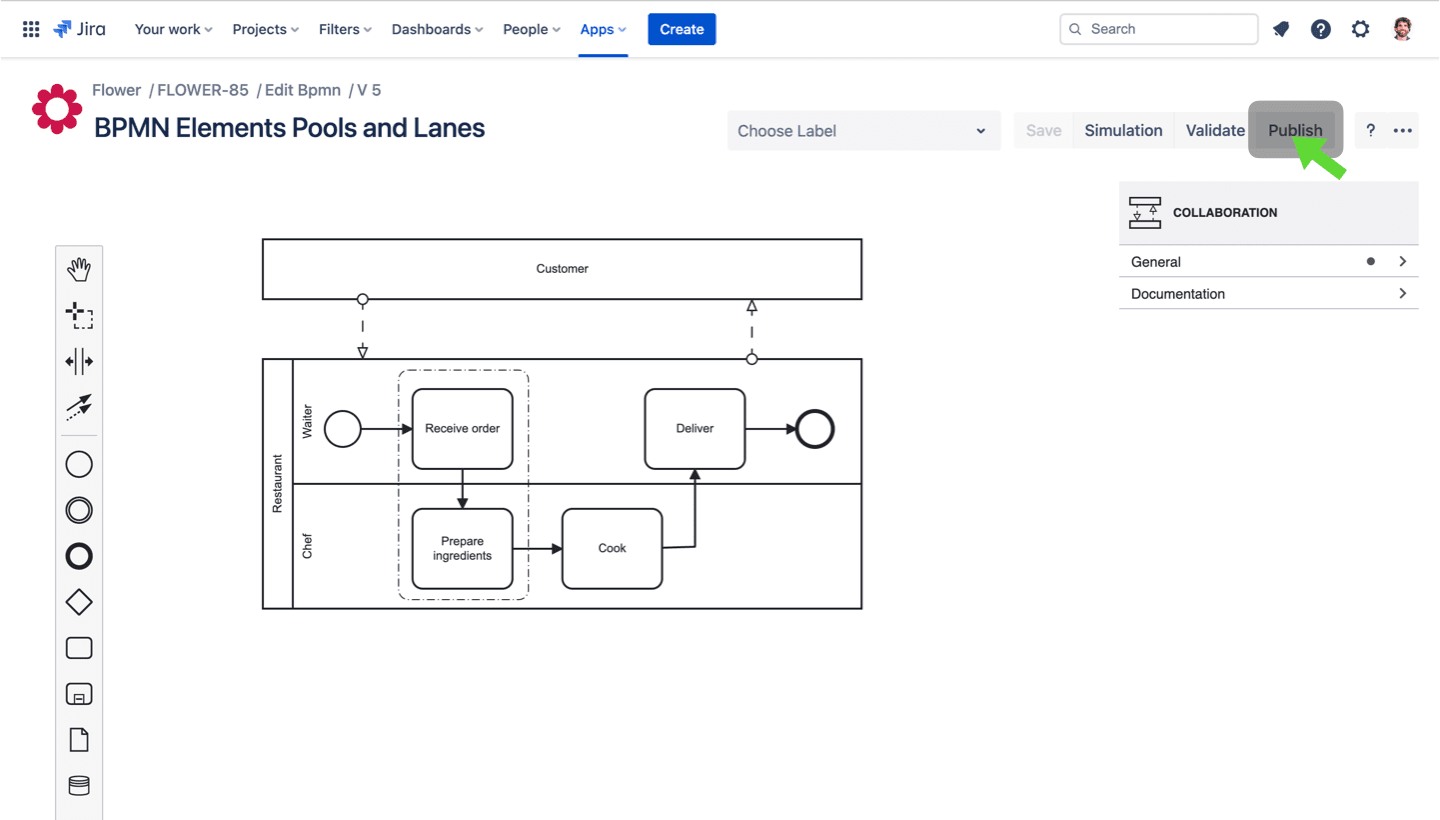
Model Version Navigator
Each time you published a BPMN model, it creates a new version automatically, preserving the previous version. This allows the users to revert to a previous version if necessary, compare different versions of the model, and track the evolution of the process over time.
To navigate through your previous versions, click "Versions" in the three-dots-menu at the top right in the Flower BPMN modeler.
Gateways and Decision Handling
To automate BPMN gateways, you need to make decisions. In Agile Mode all decisions are made manually by the process owner (project manager) at the process startup or during execution. You make decisions by launching one of the subsequent activities after the gateway. Depending on the gateway type (inclusive OR or exclusive XOR) you can select one or multiple successors. In Strict Mode all decissions are made by the process engine based on DMN rules.
Use Jira Forms and Confluence with Flower BPM
One of Jira's core features is the ability to create custom forms to capture information related to those tasks, issues, and projects. These forms can also be used to gather information and data related to your Flower business process, such as tracking customer inquiries, managing employee onboarding, or tracking the progress of a specific project. Jira forms can be customized to fit the specific needs of your business process.
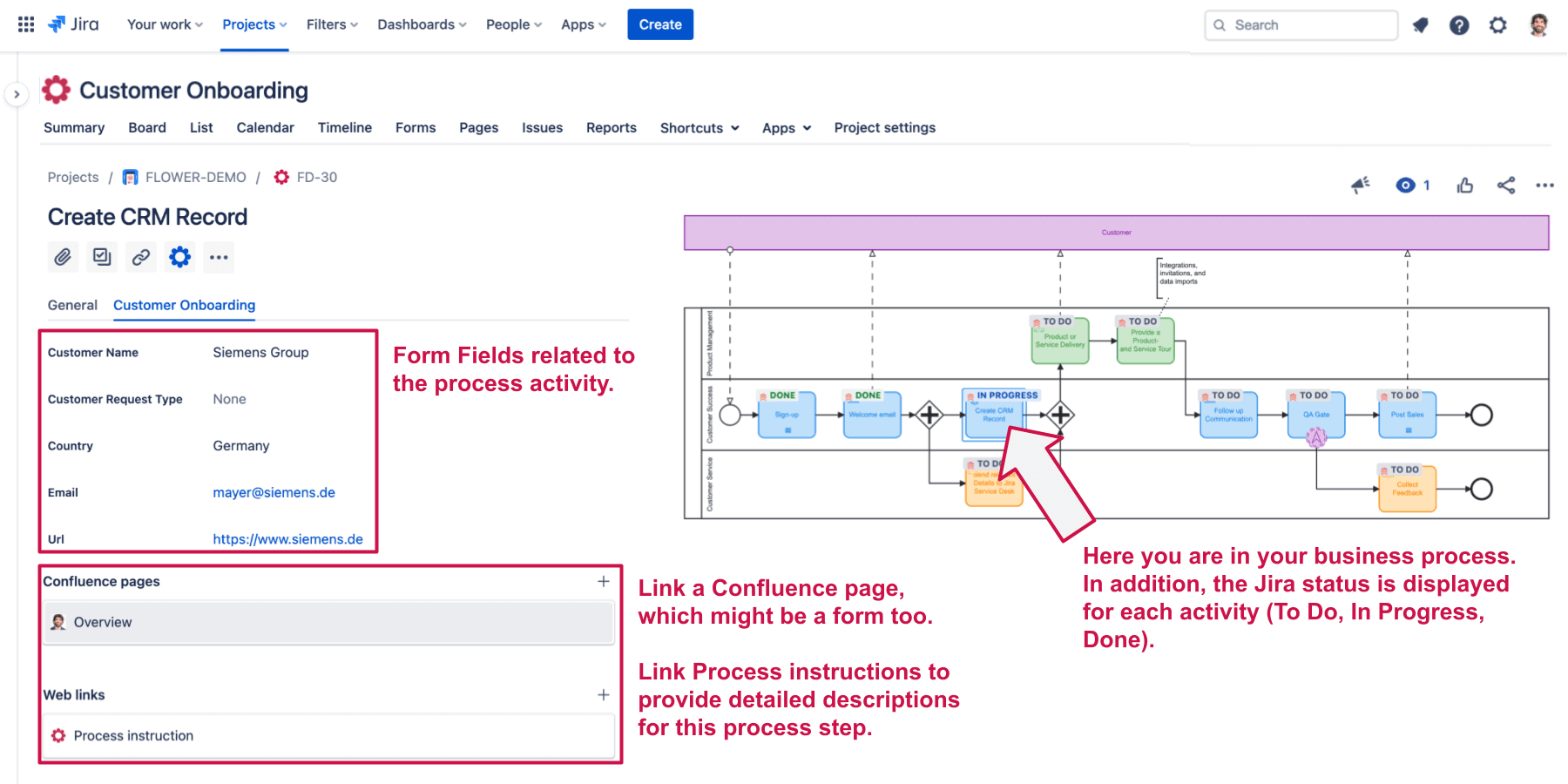
Another way to add forms and documents to your process is linking a Confluence page. It can be a page with process instructions to support the user with more details on the current task as well as a Confluence form. Learn more about how to use Jira Forms for your Flower business process.
Using the Flower DMN Designer
Flower DMN Designer is a powerful tool for modeling decision rules for BPMN gateways and updating Jira fields on the fly. Read how to use DMN in Flower.
DMN rules only apply in Strict Mode.