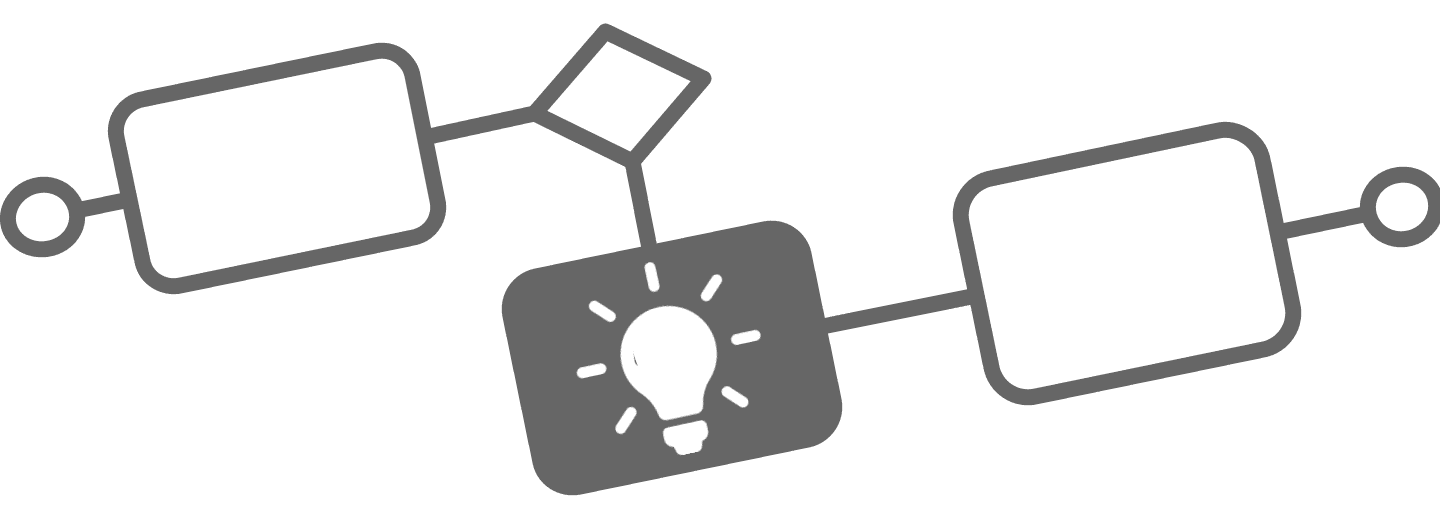
User manual
This documentation is deprecated. Please refer to our new User Guides
Product Demo
In this five-and-a-half-minute demonstration video, we highlight the features of Flower that support the entire BPM lifecycle. Also we guide you through the Flower user interface.
Flower and Business Process Management
Flower for Jira is based on process models (process definition) and business process instances.
You define process models using the Flower BPMN Designer, a graphical editor, in the Flower UI. After you publish a process model, it is available in Jira.
Process Models (process definitions)
A process model represents a business process and describes the tasks (activities) involved in the process. Flower uses the Business Process Modelling Notation (BPMN) to draw a model picture.
A process model has the following characteristics:
- A process model is static. The actual execution of the process model is described by the process instance, which holds the run-time information.
- A process model is versioned. Each time a process definition is published, a new version of that process definition is made available to users. The new version is used for process instances which are started after it is published; it does not affect any process instances that are already running.
Process Instances
As users work in Jira and Flower, they launch instances of process models. A process model can have an unlimited number of process instances in progress at any given time.
Administrators can view and terminate active process instances. For more information, see Managing process instances.
Create a Flower Model
Designing a process model involves knowing your business, understanding the process, planning the workflow participants, and designing the task views.
Sample workflows are provided with Flower to get you started quickly. You can use them as templates and learning tools for your own workflows. You can find the list of example process models here.

Using the Flower BPMN Process Designer
The Flower BPMN Process Designer is a graphic interface you use to define, publish, and manage BPMN processes. The Business Process Modelling Notation (BPMN) is used to design a process model and is the global standard for process modeling and one of the most important components of successful Business-IT-Alignment.
A fully documentation of the BPMN standard can be found here (The Ultimate Guid to BPMN).
To open the Flower BPMN Process Designer, access your Flower model repository and click at the pencil button at your selected model. Whether the menu item is displayed, depends on your Jira access permissions.
Edit model control

- Click the circle to the right to start building.
- Click or drag a rectangle to create a task. Type to name it.
- Create an end event by selecting the thick circle.
Issue Summary and Description When a BPMN activity creates a Jira issue, its summary and description fields define the task details. In Flower, you can customize these fields directly in the model to provide more meaningful information.

By default, if no description is set, Flower automatically generates an info box containing key process details. However, you can enhance task descriptions using dynamic expressions, which insert runtime data from the process instance. This helps teams understand the context of each Jira task without manually adding details.
Available Expressions Use the following expressions in the description field to dynamically insert process-related values:
| Expression | |
|---|---|
| {{flower.processInstance}} | The key of the related process instance |
| {{flower.model}} | The key of the related process model |
| {{flower.nodeId}} | The id of the related model node (activity) |
| {{flower.nodeName}} | The name of the related model node (activity) |
| {{flower.nodeType}} | The type of the related model node (activity) |
| {{flower.version}} | The version of the related model used |
| {{flower.strictMode}} | Is model performed in strict mode? |
| {{flower.docLink}} | Plain link as given in the model description |
| {{flower.smartLink}} | Smart link as given in the model description |
| {{flower.confluence}} | Confluence link as given in the model description |
| {{flower.laneName}} | The name of the lane, to which the currend node belongs to |
| {{flower.info}} | Renders an info box with the most relevant information related to this issue. If no description has been provided, it will be rendered as default. |
By using these placeholders, you can ensure consistency, reduce manual effort, and provide clear process context within every Jira issue created by Flower BPM.
Set Jira project and Issue type
Flower creates for each process model activity (rectangle) a Jira issue. Therefore you have to tell Jira which project and issue type to be used. If nothing is selected, default values apply (see settings section)

Add Jira labels
Labels in Jira are tags or keywords that you can add to Flower process models to show whether they possess certain characteristics. Later labels can be used to be included in a Jira JQL query and aid you to group your process model repository.
Use the “archive” label to hide process models from your repository page.

Flower token simulation
A picture is worth a thousand words - and a moving token is worth a whole bunch of static BPMN diagrams.
The simple token simulation aids your understanding of a diagrams semantics; to understand wait, join, and split semantics. It is a good starting point to learn BPMN execution in a playful manner.

The token simulation can simulate all BPMN elements except for:
- OR Gateway
- Transactions
- Cancel Events
- Compensation Tasks
- Compensation Events
Process Validation
Flower can check if your process model align with some basic rules to produce a valid BPMN file. Green markers stick at valid nodes; yellow and red markers indicate warnings and errors.
But Flower is very tolerant: Valid BPMN is not necessary in order to publish a model or to launch a process instance.

Publish Model
A process model is versioned. Your actual drawing is the draft instance. In order to create a new version you have to publish the process model.
Each time a process model is published, a new version of that process model is made available to users. The new version is used for process instances that are started after it is published; it does not affect process instances that are already running.

Model Version Navigator
Each time you published a BPMN model, it creates a new version automatically, preserving the previous version. This allows the users to revert to a previous version if necessary, compare different versions of the model, and track the evolution of the process over time.
To navigate through your previous versions, click “Versions” in the three-dots-menu at the top right in the Flower BPMN modeler.
Using the Flower DMN Designer
Flower DMN Designer is a powerful tool for modeling decision rules for BPMN gateways and updating Jira fields on the fly. Read how to use DMN in Flower.
NOTE: DMN rules only apply in Strict Mode.
Agile vs Strict Mode
In Flower, there are two very different types of process execution. The most important distinction here is who makes the process decisions - the process owner or the process machine. This mode can be set separately for each process model:

- Agile Mode (default) focuses on people-oriented management and project-like processes where a higher degree of flexibility is required. The Flower process engine only makes recommendations for gateways and issue creation - but it never makes a decision or creates an issue itself. Every action must be taken by the process owner (project manager). This gives you maximum flexibility and can be useful for large, long-running or project-like processes. On the other hand, the process owner is always responsible for managing the process progress. Learn more about agile BPM
- In Strict Mode the Flower process engine takes full responsibility for all decisions and automatically creates Jira issues according to the process model. This requires having DMN rules for each gateway to allow clear decisions to be made. Strict mode must be enabled at BPMN model level.
NOTE: As a best practice approach, it is recommended to always perform the modeling and initial testing in agile mode to get a feel for the process automation. Later on you can easily switch to strict mode (and back if you wish).
Launch a Process Instance
Launching a process instance means to start a specific instance or execution of your pre-defined BPMN model. When a process instance is launched, the process begins to execute.
As the process instance progresses, it may move through various stages or tasks, and may involve different actors or participants. The process instance will continue to execute until it reaches its final end event.

There are two ways to create a Flower process instance:
-
Click at the “play” button at your selected process model as shown in the following image. You can even create multiple (or all) tasks in advance to schedule them in your Jira board and make them available for the next team planning. Once a task is resolved (or its status has changed), it will be displayed in your BPMN graph. Click the small status indicator on an activity to open the associated Jira ticket.

-
Link a Flower process model to a Jira issue type. This way, every newly created Jira issue with the selected issue type is automatically initiated with a Flower process. That means as a Jira user you click on the Create button as usual to create an issue and you don’t have to go through the Flower UI. You probably want to do just that in production. To create an issue type - Flower process mapping, go to the Flower settings page:
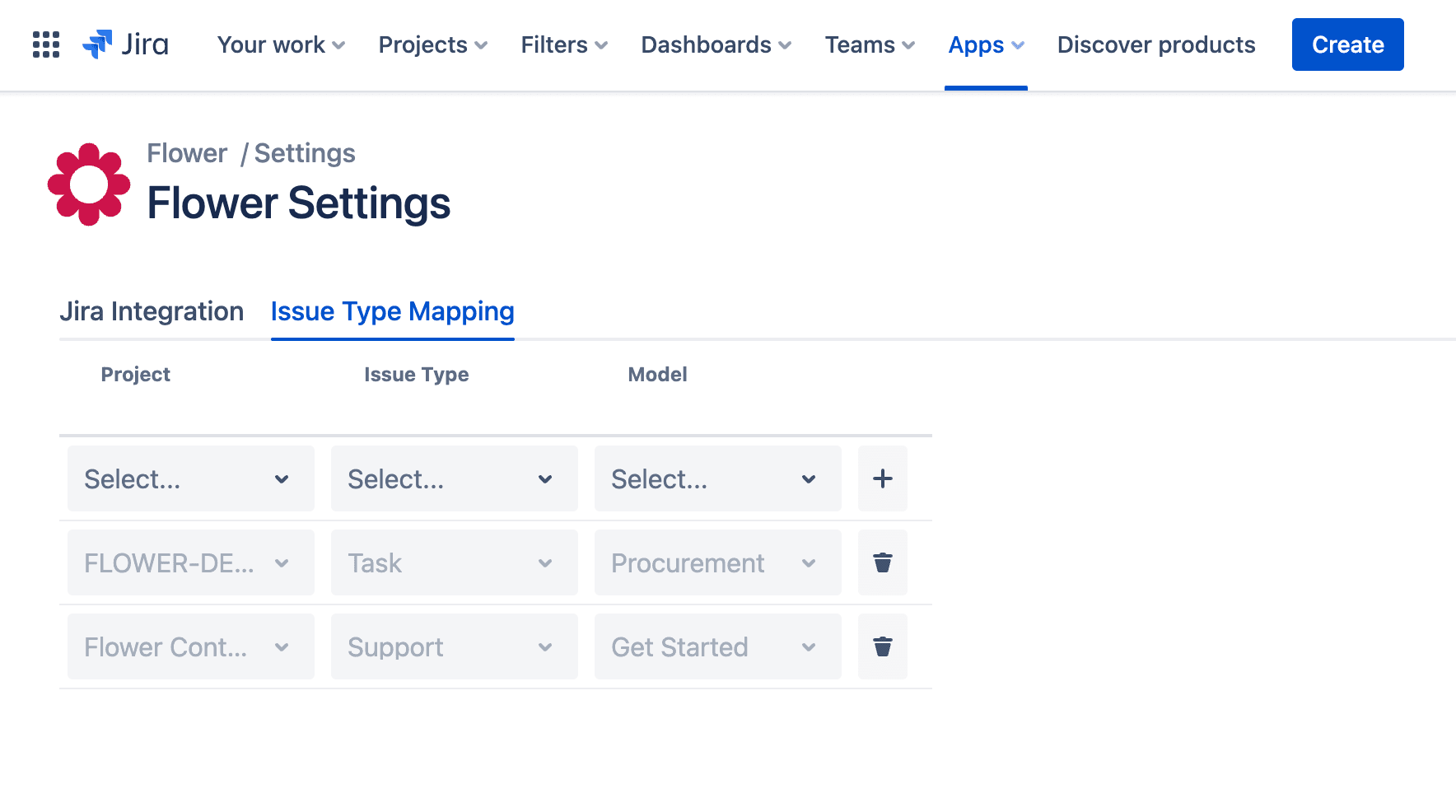
Mapping between BPMN activities and Jira issues
When Flower creates a Jira issue, it is pre-filled with information from your BPMN model. Of course, the BPMN graphic with real-time status is also displayed on the Jira ticket. Mapping between a BPMN activity and a Jira issue works as described in the following table:
| BPMN Activity | Jira issue |
|---|---|
| Activity name | Issue summary |
| Activity documentation | Issue description |
| Project | Issue’s Jira project. The default project applies if no value was provided. |
| Issue type | Issue’s type. The default issue type applies if no value was provided. |
| Link | (Confluence) link, attached to the Jira ticket. This could be useful to provide detailed procedural instructions at this step. |
| Swimlane | Issue assignment |
| Previous activities | All previous issues need to be resolved to proceed with the current ticket. To achieve this behaviour, the Flower Workflow Validator must be added to your Jira workflow transitions. |
Also structures like Epic -> Story -> Task -> Sub-tasks can be automatically created by Flower, when launching a process instance.
Managing Process Instances
As a process owner, you want to control and monitor the progress of process execution, identify and resolve any issues or obstacles that arise, and make decisions or take action to ensure that the process is executed efficiently. Click on the 3-bar icon to get all process instances associated with a process model in one place:

This will take you to your usual Jira filter view, which contains all process instances for your Flower model. You can save this filter in your favourites or use it as the basis for a Jira board, just as you work with Jira every day.

All Flower entities can be found via JQL. For example, this allows you to find all Flower process instances for your model:
flowerModel=YOUR-MODEL-KEY AND flowerType in ("Process Instance")
Flower Model Report
As a process owner, you may need a quick real-time overview of all your running process instances. To do this, click on the reporting icon on your flower model card:

Task Count per Node

This opens a modal window with a flower model report. In addition to the number of open, completed tasks or process instances, you will find a pie chart, which shows the distribution of all open Jira issues to activities in the current flower model. Each slice of the pie represents the number of open issues per activity.
Further more, you can also access your Flower processes with all Jira report-gagets or even reporting apps from the Marketplace. This is because all Flower entities can be addressed via JQL.
Gateways and Decision Handling
To automate BPMN gateways, you need to make decisions. In Agile Mode all decisions are made manually by the process owner (project manager) at the process startup or during execution. You make decisions by launching one of the subsequent activities after the gateway. Depending on the gateway type (inclusive OR or exclusive XOR) you can select one or multiple successors. In Strict Mode all decissions are made by the process engine based on DMN rules.
Use Jira Forms and Confluence with Flower BPM
One of Jira’s core features is the ability to create custom forms to capture information related to those tasks, issues, and projects. These forms can also be used to gather information and data related to your Flower business process, such as tracking customer inquiries, managing employee onboarding, or tracking the progress of a specific project. Jira forms can be customized to fit the specific needs of your business process.

Another way to add forms and documents to your process is linking a Confluence page. It can be a page with process instructions to support the user with more details on the current task as well as a Confluence form. Learn more about how to use Jira Forms for your Flower business process.
Export and Import your BPMN file
Export your BPMN file
You can migrate process models from one environment to another environment using Export and Import buttons from the UI. Also if your favourite process designer supports the BPMN format, it is very likely that it is able to import Flower process models.
BPMN diagrams are typically saved in a XML file format with the .bpmn file extension. These files can be opened and edited with various BPMN modeling programs.

Flower creates a ZIP archive, which includes the BPMN, the DMN, a JSON and a SVG file. Compatible BPMN modeling tools include among others:
- jBPM an open-source Eclipse plug-in for creating and editing BPMN diagrams.
- Camunda Modeler - open-source, cross-platform tool for creating, editing, and analyzing BPMN diagrams.
- Visio - Microsoft’s proprietary diagramming and vector graphics software, which includes support for BPMN diagrams.
- Signavio - a cloud-based BPMN modeling tool that supports collaboration, simulation, and process automation.
- IBM Business Process Manager - a commercial BPMN tool from IBM that supports process modeling, execution, and monitoring.
- Lucidchart - a web-based diagramming tool that supports BPMN and other diagram types.
- BPMN Modeler for Confluence - A Confluence plugin to model BPMN diagrams without automation support.
Import your BPMN file
You can migrate process models from one environment to another environment using Export and Import buttons from the UI. Also all exports from other Process Designers, which produce the standard BPMN format, can be imported by Flower.

NOTE: If you import a Flower model from a different Jira instance, the values for project and issue type may not match and have to be adjusted manually.
Configuration
Jira Issue Type Mapping
Flower app does not come with an own data storage, all data (BPMN models, process instances, etc.) have to be saved as Jira tickets. To create a ticket, Jira needs to know project and issue type - therefore we have to tell Flower which values for those parameter should be used for each entity type. Flower handles 3 different object types:
- The BPMN model is the graphical representation of you process. It is saved as a Jira ticket which contains all versions of a Flower process.
- A process instance will be created when clicking on the play button at your BPMN model. It is saved as a Jira ticket.
- It creates a task for each activity in your BPMN model when starting a process instance. Indeed, a task is a Jira ticket. By default, project and issue type are used from the global Flower settings, but it can be specified separately at each activity in your BPMN model as well (see Process Instances).

These values are managed by a business process owner. Access is not limited to a Jira administrator.
Jira Issue Type Mapping
Similar to a Jira workflow schema that defines a set of associations between a Jira workflow and an issue type, you can also associate a Flower process with a Jira issue type. This can be done on the Issue Type Mapping tab in the Flower Settings section as follows:
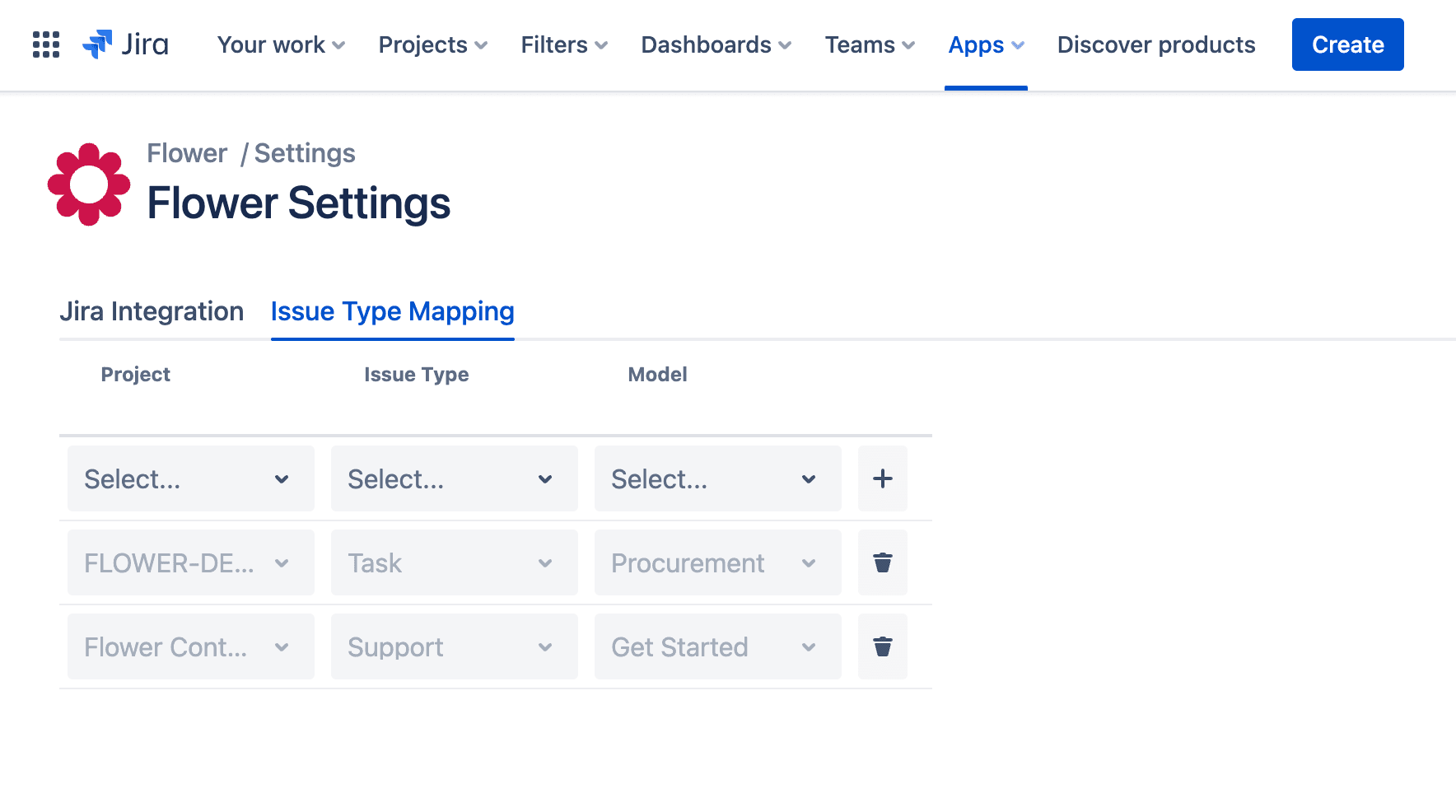
Each time you create a problem with the selected issue type, Flower starts a process instance in the background and associates it with the issue you just created.
Advanced preferences
You can partially deactivate version control. In principle, all Flower process instances are started with the last published model version and changes to the model do not affect instances that have already been started or even finished. This behaviour can be deactivated here so that changes to the model not only affect new instances, but also directly all running (and finished) instances.

Particular caution is required here, as editing running process instances entails potential dangers, especially if nodes that have already been run through are deleted. The following effects arise:
- Jira issues that have already been created remain in place and are no longer tracked by Flower
- Gateway decisions that have already been made are not corrected
- Events that have already been fired are not cancelled
- Completely finished process instances also appear with the updated process model
This feature is experimental
Jira Workflow Validator
Per default you can create and resolve all Flower tasks as you want without restrictions. However, you may want to ensure that all tasks are completed in the order described in your BPMN model. To do this, you need to tell Jira that transitions are not allowed until all previous tasks are also marked as completed.
For this purpose, Flower provides a Jira Workflow Validator, which can be added to any transition in your Jira workflow:

It applies only for Flower related tasks and allows the transition to be taken only if there are no open previous tasks. Otherwise, an attempt to resolve the task will fail with an error message.
NOTE
- The Flower Workflow Validator only applies to Flower related issues. All other Jira issues remain untouched.
- You need to be Jira administrator to edit a Jira workflow.
- The validator condition is calculated based on the issue links attached to the Flower process instance (which is also a Jira issue). This means that the validator only takes existing issues into account. BPMN activities without a Jira ticket are not affected, nor are manually deleted issue links.
- Instead of the above described Flower Workflow Validator you can also use the Flower Workflow Condition, which works the same way as the validator but hides the “resolve” button completely.
- If you want to learn more about Jira workflow validators and conditions, check out this documentation .
Search Flower Models in Jira JQL
As all Flower entities like Process Model, Business Process Instances and Tasks are persisted as Jira Objects you can search for those by JQL.

The Jira Query Language (JQL) is used to filter and search for issues across multiple projects, and it can be used to find issues that match specific conditions such as those assigned to a specific user, or those that have a specific status or priority. To find more about JQL and advanced search in Jira, this documentation is a good starting point.
The most common Flower search expressions:
- Search for all Flower entities:
flowerType in (Model, "Process Instance", Activity) - Search for all Flower Process Models:
flowerType in (Model) - Search for all Flower Business Process Instances:
flowerType in ("Process Instance") - Search for all Flower Workflow Tasks:
flowerType in (Activity) - Search for all Flower Tasks related to a swimlane:
flowerLane in ("Your-BPMN-Lane-Name") - Search for all Flower Process Instances for a certain Process Model:
flowerModel=YOUR-MODEL-KEY AND flowerType in ("Process Instance") - Search for all Flower Tasks for a certain Process Model:
flowerModel=YOUR-MODEL-KEY AND flowerType in (Activity) - Search for all Flower Tasks for a certain Process Instance:
flowerInstance=YOUR-WORKFLOW-INSTANCE-KEY - Search for all Issues related to a certain BPMN activity (node). You can find the BPMN Activity id in the Flower BPMN modeler:
flowerNode=BPMN-ACTIVITY-ID
These JQL expressions can be used to create a Jira board or as one of your favorite filters.
Known Issues and development Changelog
Known issues and a detailed changelog of the latest Flower versions can be found here or at the Atlassian Marketplace listing
Try Flower Process Automation for free
Unlock the full power of Jira by aligning and streamlining your BPMN processes and workflows directly with your team: Every business process turns into an automated Jira workflow by creating a Jira issue for each business process activity.