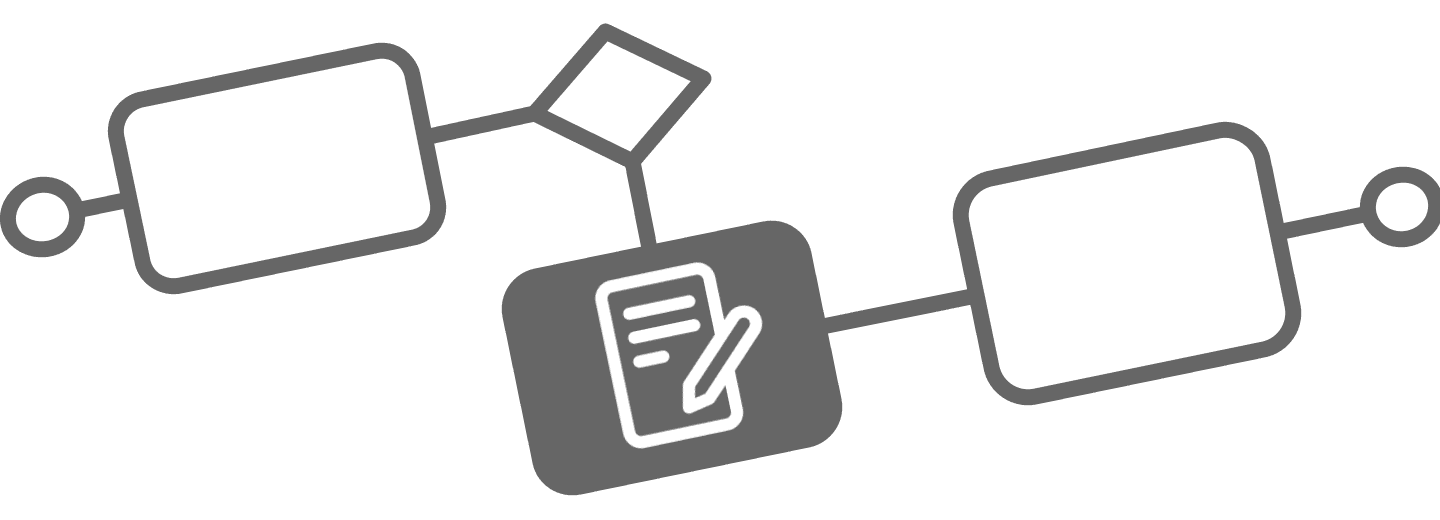
Forms In Business Process Management
In business process management (BPM), a form is a document or user interface that contains fields for collecting data. Use Forms to capture user information, such as user input or feedback.
This article will explore how a Flower business process uses Jira forms to collect all necessary pieces of information.
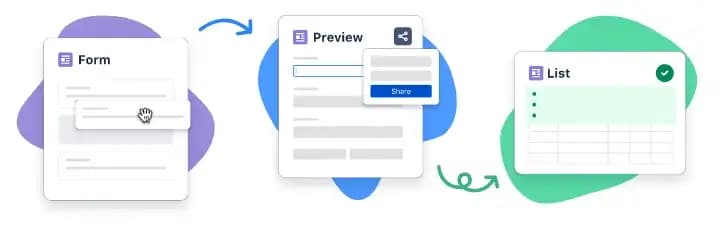
A form is a simple tool in various stages of a business process, including data entry, validation, and decision-making. For example, you will find forms to initiate a process, provide input to a process, or record the output of a process.
Not only forms but also documents are excellent means to collect data. Document management systems are designed to store and manage documents such as contracts, proposals, invoices, reports, etc.
In Jira you can use both in parallel. Jira Form Builder is a handy tool for quickly assembling forms with the necessary fields. Additionally, documents are easy to attach directly to a Jira ticket or in Confluence, Atlassian’s document management system.
What can Forms do?
- Forms enable your business process to gather information from process participants.
- With forms, you can choose a specific set of fields that are relevant to your teammates when they create an issue. (this is as opposed to using Jira’s internal create issue screen, which can contain information related to internal team members and isn’t relevant for Jira users submitting a request)
- As a form editor, you can enforce mandatory fields to ensure the correct information is captured. It is recommended to use the workflow’s validators on the create transition. Summary and description are compulsory per default.
- Preview your form before sharing it with other teams. Then, share your form directly with the team.
- Using forms is an easier way for a Jira user to request work. Have all the information you need upfront to get the work done.
- Forms enable users to submit tickets via a URL to the business project you created.
How to build Forms in Jira
In Jira, there are different types of forms.
- Jira forms for company-managed projects
- Jira forms for team-managed projects (next-gen projects)
- Confluence forms, which can be linked to a Jira ticket
- Jira Service Management (JSM) Forms can also be used for Business Processes that involve service management projects. While all provide the option of adding new issues based on a form, the service management forms go even deeper to allow much more customizations and implementation details.
- Jira has recently added a new Forms tab to the issue interface. These forms are used to create a new Jira ticket and are not available afterwards. Therefore, they are unfortunately not applicable to a Flower process.
Learn more about Forms in Jira Work Management .
Creating your Forms in Jira Work Management
Only a single form can be created per JWM project, by the project’s admin. To create a form
- Select Forms from the left navigation.
- Select Create a new form.
- Your form is now ready to edit, share, or use.
- Select Preview to see a preview of how your form will look.
If you wish to edit a form, just revisit it from the Forms on the left navigation pane.
When editing, you can select which fields appear and how they are ordered. Then, set the field’s name in a meaningful way for Jira users. For example, show the priority field before the description, and instead of a ‘description’ field name, use ‘task details and deliverables’. This will make more sense for your teammates when they create a ticket.
Any update you make on a form is automatically saved.
After updating and setting your forms, you can use the preview function to see it in the same way as it would appear to other Jira users.
How to use Jira Forms in a Flower process
As Flower creates a Jira ticket, you can save process-related data directly within the issue for each process activity. Jira forms are always related to a certain issue type. Therefore you must ensure that the correct issue type is associated with your Flower activity. You might want to collect different information at each step in your process - then you must create different forms and issue types. All those forms are connected to the Flower process instance and can be evaluated later.
- Create a Jira Form, related to an issue type
- Link this issue type with your Flower process activity
Select a process activity in your Flower process modeler, and then you can set the issue type in the properties panel. Your Jira form is linked to the activity now. The default issue type will be used if you do not make a selection.
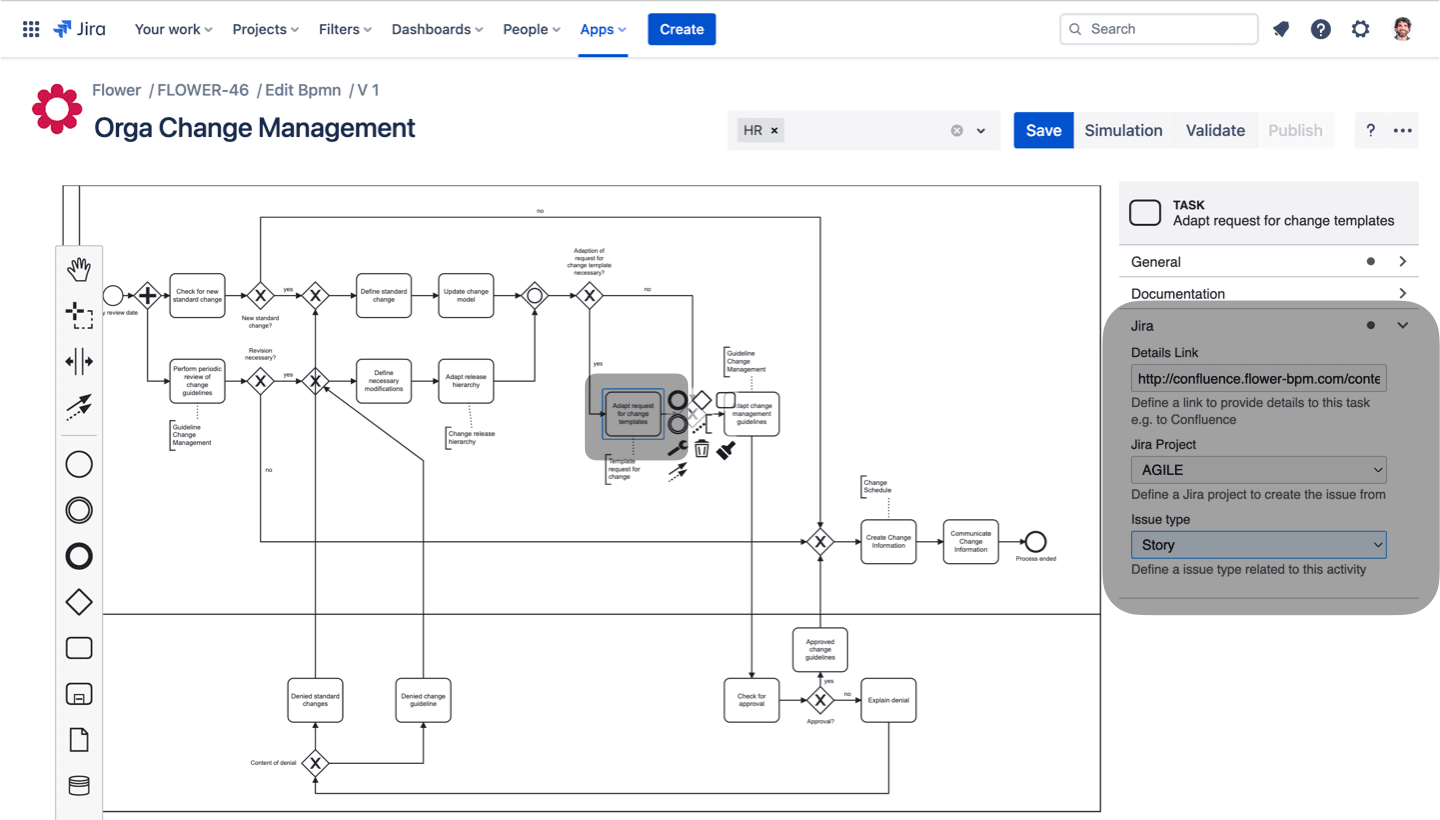
- Launch a Flower Process Instance
Then, your form appears next to your BPMN model image in each Jira ticket and can collect all the information you need, along with your running business process. Depending on the selected issue type different fields may appear in the issue depending on the selected issue type.
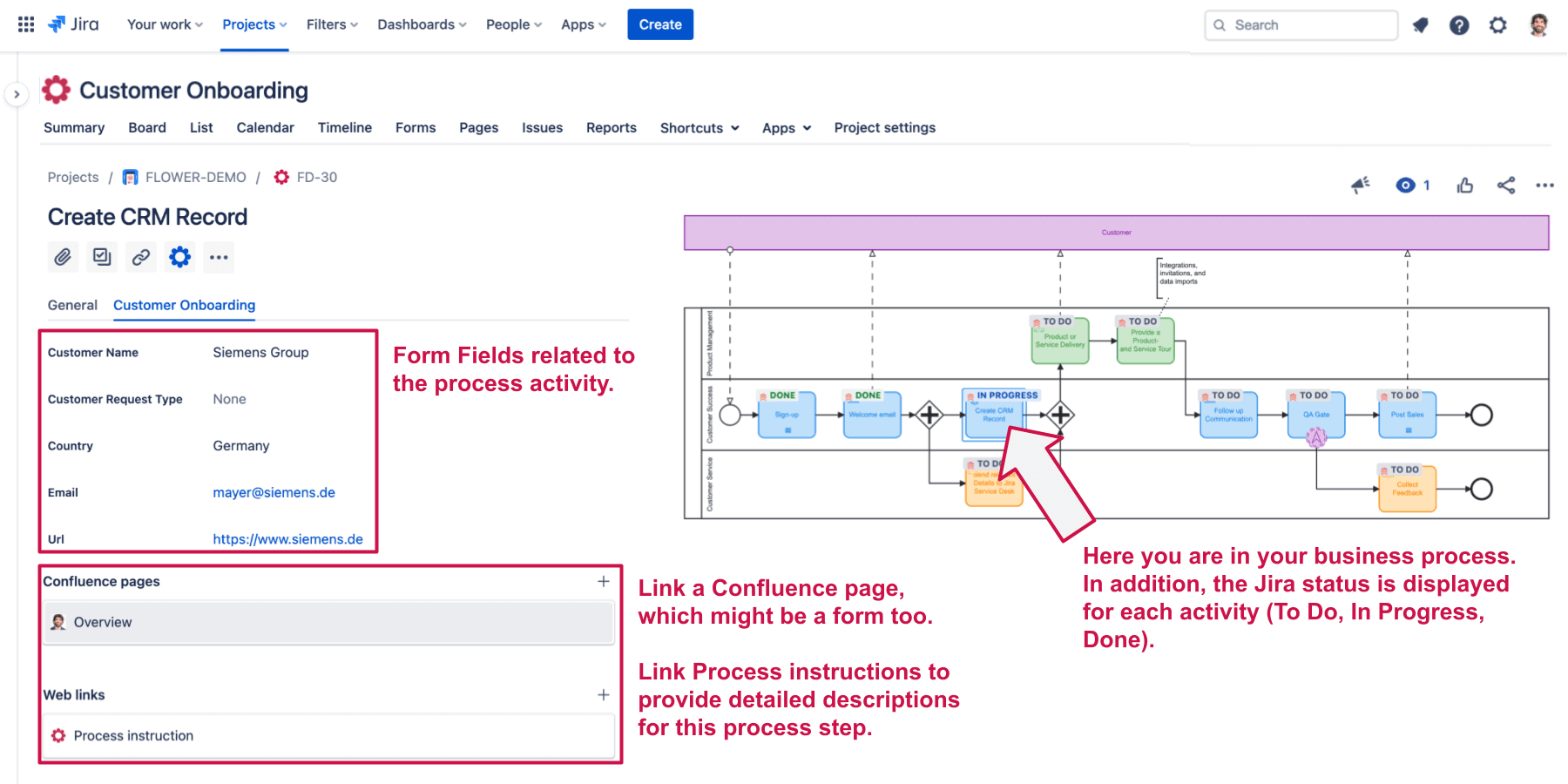
This gives you all the relevant information at a glance:
- How your process looks like
- Where you are in the process
- The Jira status for all related tickets
- And all related Form data as well as your attached documents
- Linked process instructions as a web link or a Confluence page
How to link a Confluence Page to your Business Process
Create links between issues and related Confluence pages whenever you want with the Link dialog in Jira. It’s perfect for referencing a knowledge base article related to a business process activity.
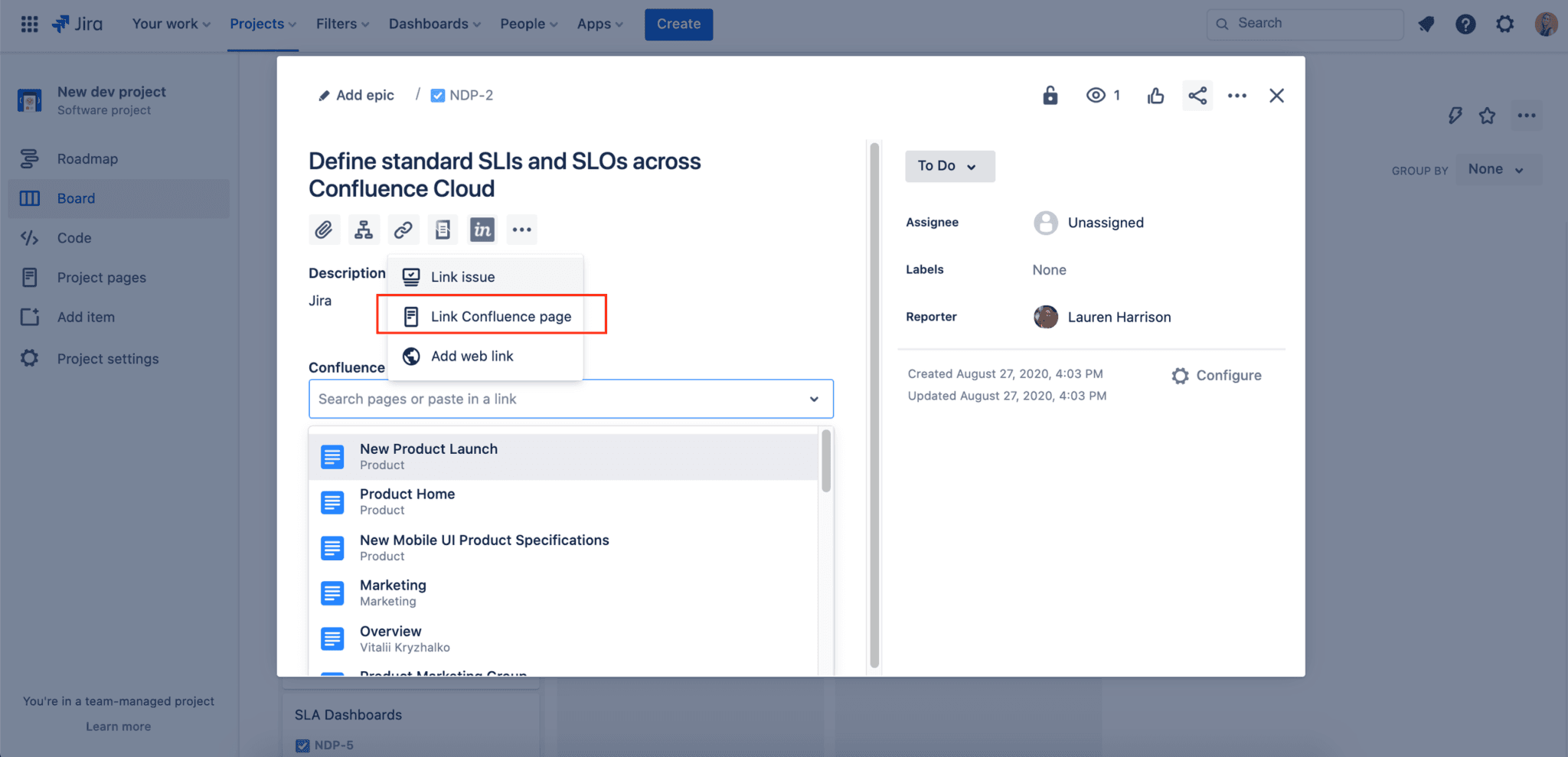
Learn more about linking Confluence pages with Jira issues
Automate complex Business Processes and Workflows with Simplicity
Mapping single Jira workflows won’t necessarily go far enough. Flower Workflow Automation adds the strategic layer to your business process management.
Unlock the full power of Jira by aligning and streamlining your BPMN processes and workflows directly with your team: Every business process turns into an automated workflow by creating a Jira issue for each business process activity.