
Get Started with Modelling
Your First BPMN Diagram in Flower BPM
Get Started with Modelling
So, you want to bring structure to your workflows and document your business processes in Jira?
Great choice! Flower BPM lets you model BPMN processes, store them in a central repository, and ensure compliance – all within Jira.
This guide is for Jira Data Center as well as for Cloud and will walk you through creating your first BPMN diagram in Flower BPM.
Step 1: Make Sure Flower is Set Up
Before we start modelling, we need to ensure that Flower is correctly configured in Jira.
Flower does not store data separately – instead, it uses Jira issues to manage everything:
- BPMN models are stored as Jira issues, keeping track of all process versions.
- Process instances are created as Jira issues when a process is executed.
- Tasks within a process are Jira issues too, making them easy to manage in Jira workflows.
Since Jira needs to know where to store these, an administrator must map each entity type to a Jira project and issue type.
If you’re not an admin, ask your Jira admin to configure Flower before proceeding.
📌 Don’t worry! We’ll cover detailed configuration in a separate guide. For now, let’s jump into modelling!
Step 2: Create Your First BPMN Model
Now that Flower is set up, let’s create your first process model.

- Go to the Flower BPM App in Jira.
- Click “Create Model”.
- Name your process (e.g., “Employee Onboarding”).
- Click “OK” – Flower opens the BPMN editor.
You now have a blank BPMN canvas. Time to add the BPMN magic!
Click on the Start event (black circle) in the middle of your canvas and build your first process using the context control:

- Click the circle to the right to start building.
- Click or drag a rectangle to create a task. Type to name it.
- Create an end event by selecting the thick circle.
🌱 Start from Scratch or Use a Template
Instead of building from scratch, you can also choose a model from our Template Library. This is a great way to kickstart your work with predefined workflow patterns, automatable processes, or documentation-focused templates.
- Automatable templates include preconfigured BPMN models that can be executed with the process engine.
- Documentation templates are designed for manually tracked workflows. Each activity includes a play button to create a linked Jira task without automation.
Using templates saves time and ensures best practices are applied right from the start!
Step 3: Design Your Process
A BPMN model represents a business process using tasks, gateways, and events.
Let’s build a simple Employee Onboarding process:
- Start Event → Represents the process start (e.g., new employee joins).
- User Task → Assigns a task to HR (e.g., “Prepare Contract”).
- Parallel Gateway → Splits the flow (e.g., HR & IT handle tasks in parallel).
- User Tasks → Assigns another task (e.g., “Set Up Laptop” AND “Set Up Access Card”).
- Parallel Join → Synchronizes the parallel tasks before continuing (ensures both laptop and access card setup are completed).
- Final User Task → Assigns last steps (e.g., “Welcome Meeting with Manager”).
- End Event → Marks process completion.
NOTE
- Use drag & drop to place elements, then connect them with arrows.
- The image also includes Swimlanes, ensuring clear responsibility assignment. To add Swimlanes, drag the Swimlane Pool from the left toolbox onto the canvas and divide it into lanes, naming each one accordingly.
- You can customize the colors of all elements on the canvas, including Swimlanes, to visually distinguish responsibilities and improve readability.
- All elements defined in the BPMN standard can be used, but only a subset is supported for automation in Jira. See the full list of supported elements here.
Your process should now look something like this:
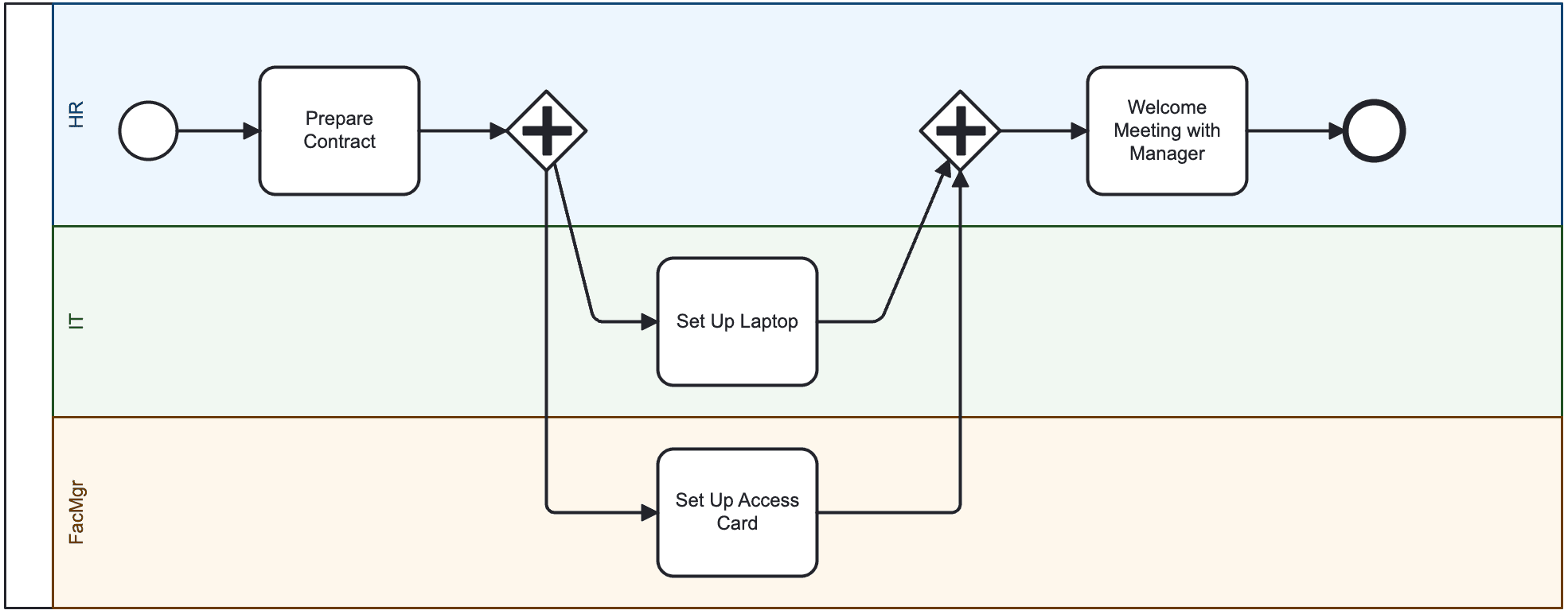
🔹 Pro Tip: Click on an element to edit its properties, rename tasks, or configure assignments.
You can also test your model by using the Simulate feature to see how tokens move through the process.
Step 4: Enhancing Your Model with Additional Features
Add Jira Labels
Labels in Jira act as tags or keywords that help categorize and filter process models.
They can later be used in Jira JQL queries for better repository organization.
Use the “archive” label to hide process models from your repository page.

Flower Token Simulation
A picture is worth a thousand words – and a moving token is worth even more.
Token simulation helps you understand process execution dynamics by showing:
- How tokens flow through the process.
- How activities and gateways behave during execution.
- The impact of parallel and exclusive paths.

Token simulation supports most BPMN elements but does not include:
- OR Gateways
- Transactions
- Cancel Events
- Compensation Tasks & Events
Process Validation
Before publishing your model, it’s recommended to run the Validation Check.
This ensures your model follows basic BPMN rules and is executable.
- Green markers indicate valid elements.
- Yellow and red markers highlight potential issues.
Even if your BPMN model has warnings, you can still publish and execute it.

Publish Your Model
Every BPMN model in Flower is versioned. Your drawing is considered a draft until you publish it.
When a model is published:
- A new version is created, preserving previous ones.
- New process instances use the latest version, but running instances remain unchanged.

Model Version Navigator
Each time you publish a model, a new version is created.
Flower retains all versions, allowing you to:
- Revert to a previous version if necessary.
- Compare versions to track process evolution.
- Ensure process consistency over time.
To navigate through previous versions, click “Versions” in the three-dots menu in the Flower BPMN modeler.
Ready to Model Your First Process?
Flower BPM makes it easy to document, optimize, and execute your business processes directly in Jira.
Start experimenting with BPMN and bring structure to your workflows today! 🚀